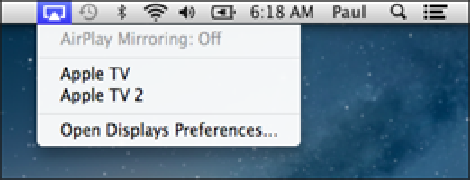Information Technology Reference
In-Depth Information
2. Make sure your MacBook Air and Apple TV are connected to the same wireless network.
You
should now see the Mirroring icon in the menu bar.
3. Click the Mirroring icon.
4. Click your Apple TV (see Figure 2.7) to begin the mirroring fun.
2.7
Click the Mirroring icon and then click your Apple TV to mirror your MacBook Air screen to your TV.
If you have a high-resolution TV, the MacBook Air screen might not look right on the TV. To fix that, choose
System Preferences → Displays (or click the Mirroring icon and then click Open Displays Preferences). Click
the Display tab and then select the Best for AirPlay option, as shown in Figure 2.8. Note, too, that you can also
use the Display tab to mirror your MacBook Air screen (select your Apple TV in the AirPlay mirroring pop-up)
and to toggle the Mirroring icon on and off in the menu bar.
2.8
Select Best for AirPlay to ensure your MacBook Air screen looks great on your TV.
Transferring Settings Wirelessly from Another Mac
Getting a new Mac is always a joyous event, but that joy is often short-lived when you realize that you need to
transfer tons of settings, preferences, and files from your old Mac. Apple took pity on new Mac users when it
released OS X 10.4 (Tiger), which included an application called Migration Assistant. This application auto-