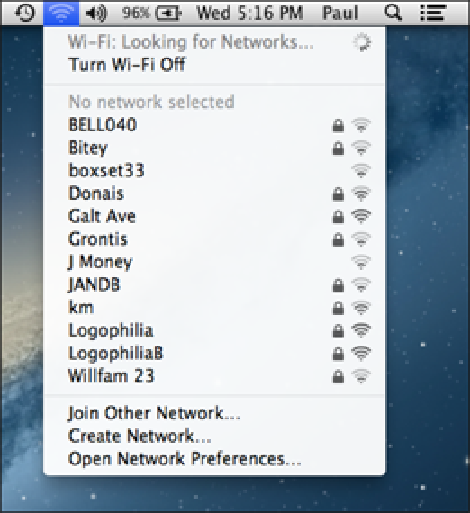Information Technology Reference
In-Depth Information
Connecting to a Wireless Network
MacBook Air wears its wireless heart on its sleeve by not having an Ethernet port, which most other Macs
available today use to make a wired connection to a network switch or router. Instead, MacBook Air comes
with a built-in wireless networking card that enables it to connect to Wi-Fi (Wireless Fidelity) networks. That's
not to say that MacBook Air is incapable of making wired network connections. If you happen to be using a
network that doesn't offer Wi-Fi, all you need to do is attach an Ethernet adapter to one of MacBook Air's USB
ports (using, say, Apple's USB Ethernet adapter; see Chapter 1) or to MacBook Air's Thunderbolt port (using
Apple's Thunderbolt to Gigabit Ethernet adapter).
Connecting to a Wi-Fi network
Wireless networking is MacBook Air's forte, so here are the steps to follow to connect MacBook Air to a wire-
less network:
1. In the menu bar, click the Wi-Fi status icon.
MacBook Air displays a list of available wireless net-
works, as shown in Figure 2.1.
2.1
Click the menu bar's Wi-Fi status icon to see a list of wireless networks that are within range of MacBook Air.