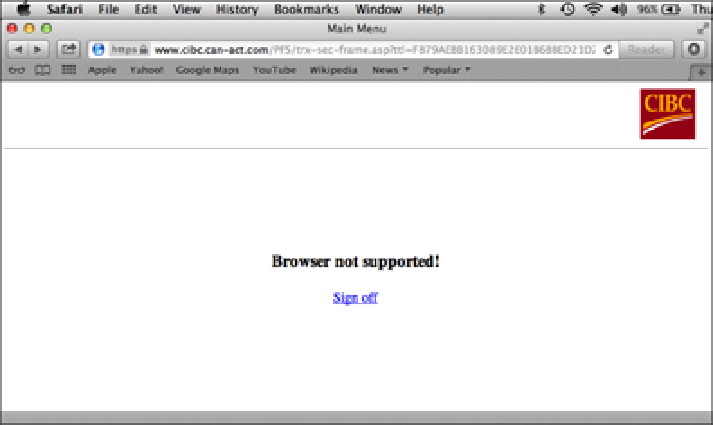Information Technology Reference
In-Depth Information
If you find yourself constantly resetting Safari, you can save yourself a bit of time by configuring Safari to reset
itself automatically. This is called
private browsing
and it means that Safari doesn't save any data as you
browse:
Sites aren't added to the history (although the Back and Forward buttons still work for navigating sites that
you've visited in the current session).
Files aren't added to the Downloads window.
Searched text isn't saved with the Google search box.
AutoFill text isn't saved.
To activate private browsing, choose Safari →Private Browsing and click OK when Safari asks if you're sure
you want to turn on private browsing. Safari activates the private browsing feature. That's how easy it is.
A website doesn't recognize Safari
Some primitive or poorly coded websites may not show up properly because they don't recognize Safari. In
some extreme cases, the site might not let you in at all if Safari isn't a supported browser (see Figure 12.16).
12.16
Some annoying websites don't support Safari and you can't visit them.
There's not much you can do directly to combat this browser discrimination, but you can fight back indirectly.
The site is probably deciding which browsers are legitimate by using code to examine a string called the
user
agent.
All browsers provide this string as a kind of identification. You can take advantage of this fact and con-
figure Safari to provide a different user agent string (such as Internet Explorer) and fool the site into letting you
in.
To perform this trick, you must first configure Safari to display its normally hidden Debug menu. Here's how
you do that:
1. Choose Safari
→
Preferences.
Safari displays its preferences.
2. Click the Advanced tab.
3. Select the Show Develop menu in menu bar check box.