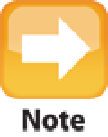Information Technology Reference
In-Depth Information
Follow these steps to delete an application's preferences file.
1. Quit the application if it's currently running.
2. In Finder, hold down the Option key and then choose Go
→
Library.
OS X opens the Library folder.
3. Double-click Preferences.
OS X opens the Preferences folder.
4. Locate the application's preferences file.
If you can't find the preferences file, choose Macintosh HD
→Library →Preferences and see if it appears in that folder.
Unfortunately, not every preferences file uses the com.
company
.
application
.plist format. If you can't find the preferen-
ces file you're looking for, type either the company name or the program name in the Search box.
5. Click and drag the preferences file, and drop it in another location.
The desktop is probably the best
spot for this. Note that if the application has multiple preferences files, you should move all of them to the
new location.
6. Run the application and see if the problem persists.
•
Problem resolved.
The preferences file was the source after all, so go ahead and move it to the Trash
from the location you chose in Step 5. You need to reenter your preferences.
•
Problem remains.
The preferences file wasn't the culprit after all. Quit the application and move the
preferences file back to the Preferences folder from the location you chose in Step 5.
Reinstalling OS X
If worse comes to worst and MacBook Air won't start, or if it's just completely unstable, you need to bite the
bullet and reinstall the operating system. If you still have access to the system, it's a good idea to make backups
of your documents just in case something goes wrong during the transfer. Chapter 8 addresses various ways to
back up your files, and it also shows you how to create a USB Recovery disk so that you can access those
backups in the event of a hard drive crash.
With that done, launch the Install OS X application:
OS X Mountain Lion or Lion.
Boot to the Recovery HD, as described later in this chapter. When you see
the OS X Utilities application, click Reinstall OS X and then click Continue.