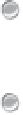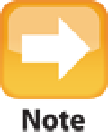Information Technology Reference
In-Depth Information
11.1
You can use the Console utility to check for error messages.
Did you recently change any application settings?
If so, try reversing the change to see whether doing so
solves the problem. If that doesn't help, check the software developer's website to see whether an upgrade or
patch is available. Otherwise, you could try uninstalling and then reinstalling the program.
Did you recently install a new program?
If you suspect a new program is causing system instability, restart
MacBook Air and try operating the system for a while without using the new program. If the program has any
login items that load at start-up, be sure to deactivate them (choose System Preferences →Users & Groups,
click Login items, and then deselect the check boxes for the program's login items). If the problem doesn't re-
occur, the new program is likely the culprit. Try using the program without any other programs running. You
should also examine the program's README file (if it has one) to look for known problems and possible work-
arounds.
Is the program compatible with your version of OS X?
For example, some older versions of Mac applica-
tions might not be compatible with Mountain Lion (OS X 11.8). It's a good idea to check for a version of the
program that's compatible with your version of OS X. Again, you can also try reinstalling the program. Simil-
arly, if you recently upgraded an existing program, try uninstalling the upgrade.
Did you recently install a new device?
If you recently installed a new device or if you recently updated an
existing device driver, one of these might be causing the problem. Run through the general hardware
troubleshooting techniques later in this chapter.
Did you recently install any updates?
It's an unfortunate fact of life that occasionally updates designed to
fix one problem end up causing another. You can't uninstall a software update, so your only choice is to restore
MacBook Air to a previous version.