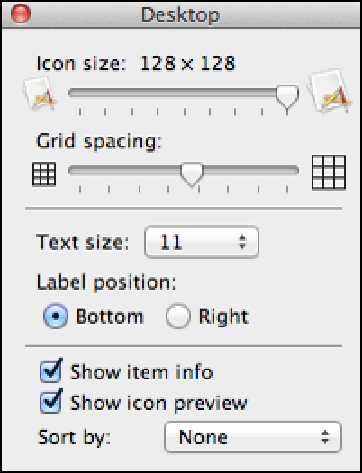Information Technology Reference
In-Depth Information
4. Select the Hard disks check box.
Finder displays an icon for your Mac's hard drive on the desktop.
5. Close the Finder Preferences dialog.
6. Choose View
→
Show View Options.
You can also press +J. The Desktop window appears.
7. Select the Show item info check box.
8. Use the Text size pop-up to choose 11.
9. Click and drag the Icon size slider to 128 × 128, as shown in Figure 10.2.
10.2
Select the Show item info check box, reduce the text size, and increase the Icon size value.
Finder now displays extra information under the name of each desktop icon, such as the number of items in a
folder and the dimensions of an image. In the case of the Macintosh HD icon, Finder shows the total size of the
hard drive and the amount of free space, as shown in Figure 10.3.