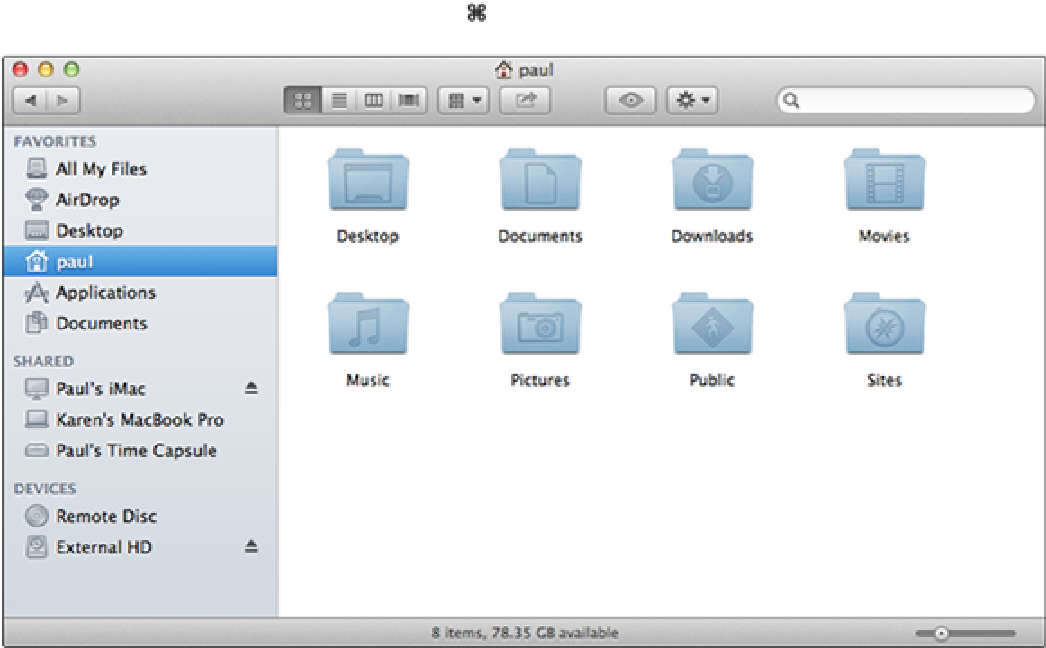Information Technology Reference
In-Depth Information
Monitoring the Hard Drive's Free Space
Although it's true that hard drives are larger than ever these days, it's also true that files are getting larger.
Music files are almost always multimegabyte affairs. A single half-hour TV show can usurp about 250MB, and
movies can be three or four times as large. If you're not careful, it's easy to run out of hard drive space in a
hurry.
To prevent that from happening, you should keep an eye on how much free space is left on MacBook Air's hard
drive. One way to do this is to open any Finder window and click any folder that resides on the MacBook Air
hard drive (such as Desktop, your user folder, or Applications). As you can see in Figure 10.1, Finder displays
the amount of available space in the status bar at the bottom of the open window. (If you don't see the status
bar, choose View →Show Status Bar, or press +/.)
10.1
Click a hard drive folder in any Finder window to display the hard drive's free space in the status bar.
An even better way to keep your eyes peeled for free hard drive space is to configure the desktop to always
show this information. Here's how:
1. Click the desktop.
2. Choose Finder
→
Preferences.
Your Mac opens the Finder Preferences dialog.
3. Click the General tab.