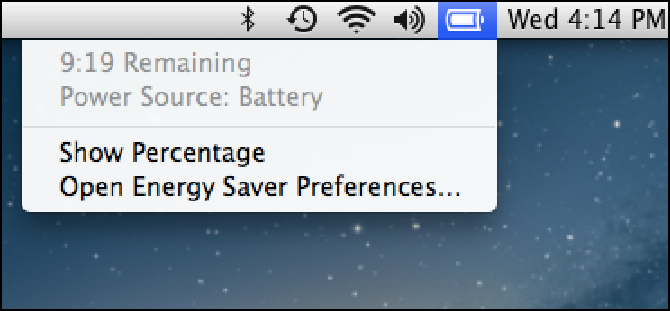Information Technology Reference
In-Depth Information
9.3
Click the battery status icon to see the hours and minutes you have remaining on battery power.
Rather than clicking the battery status icon to see the time remaining, or estimating the percentage of battery
power you have left based on the state of the battery status icon, you can configure MacBook Air to show the
percentage remaining. Click the battery status icon and then click Show Percentage. OS X now displays the per-
centage of battery power remaining, as shown in Figure 9.4.
9.4
Click the battery status icon in the menu bar, and then click the Show Percentage command to track remaining battery
power.
Long-Term Storage Considerations
If you know you won't be using MacBook Air for six months or more, you need to consider the effect that this long layoff will
have on the battery. You have to guard against two things: losing overall battery capacity and losing the ability to hold a charge.
You may lose overall battery capacity if you fully charge the battery before the long layoff. The trickle that the battery slowly
loses over time from a full charge will reduce the capacity of the battery and shorten its life. Therefore, you should never fully
charge the battery before a long period of idle time. Similarly, if the battery doesn't have much charge before the long layoff, the
trickle that it loses may cause the battery to completely discharge. This could result in what's known as a
deep discharge state,
which usually means the battery will no longer hold a charge. To prevent these two problems, it's best to charge the battery to
about 50 percent capacity before a long layoff.
Saving Energy When Using Battery Power