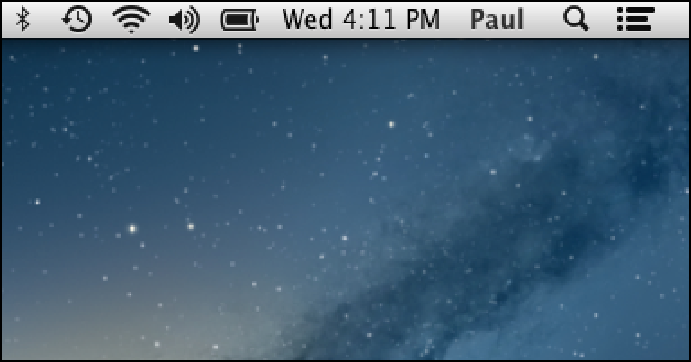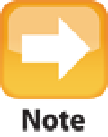Information Technology Reference
In-Depth Information
The basic tool for tracking battery usage is the battery status icon in the menu bar. If you don't see this icon (it's
shaped like a battery), follow these steps to display it:
1. Choose Apple
→
System Preferences.
You can also click the Dock's System Preferences icon. The Sys-
tem Preferences window appears.
2. Click Energy Saver.
The Energy Saver preferences appear.
3. Select the Show battery status in the menu bar check box.
MacBook Air adds the battery status icon
to the menu bar.
The battery status icon changes to reflect MacBook Air's current power source (AC or battery). When
MacBook Air is running on battery power, the amount of black inside the icon tells you the amount of power
you have left (see Figure 9.2).
9.2
When your MacBook Air is running on battery power, the battery status icon changes to a battery.
The amount of battery power remaining is an estimate that MacBook Air calculates based on the your current power
consumption, including the applications you have open, the devices you have connected to MacBook Air, and the en-
ergy settings you've selected.
If you want to know how much time you have left before the battery runs out, click the battery status icon. As
you can see in Figure 9.3, the menu that appears shows the number of hours and minutes you have left.