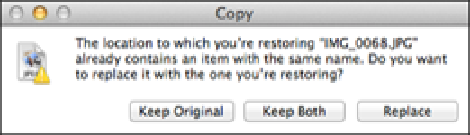Information Technology Reference
In-Depth Information
8.11
Use the Time Machine interface to choose which version of the folder or file you want to restore.
4. Click the file and click Restore to restore a file.
Time Machine copies the version of the folder or file
back to its original location. If the location already contains a folder or file with the same name, you see the
Copy dialog shown in Figure 8.12.
8.12
The Copy dialog appears if the restore location already has a folder or file with the same name.
5. Click one of the following buttons:
•
Keep Original.
Cancels the restore and leaves the existing folder or file as is.
•
Keep Both.
Restores the folder or file and keeps the existing folder or file as is. In this case, Time
Machine restores the folder or file and adds the text (original) to the folder or filename.
•
Replace.
Click this button to overwrite the existing folder or file with the restored folder or file.