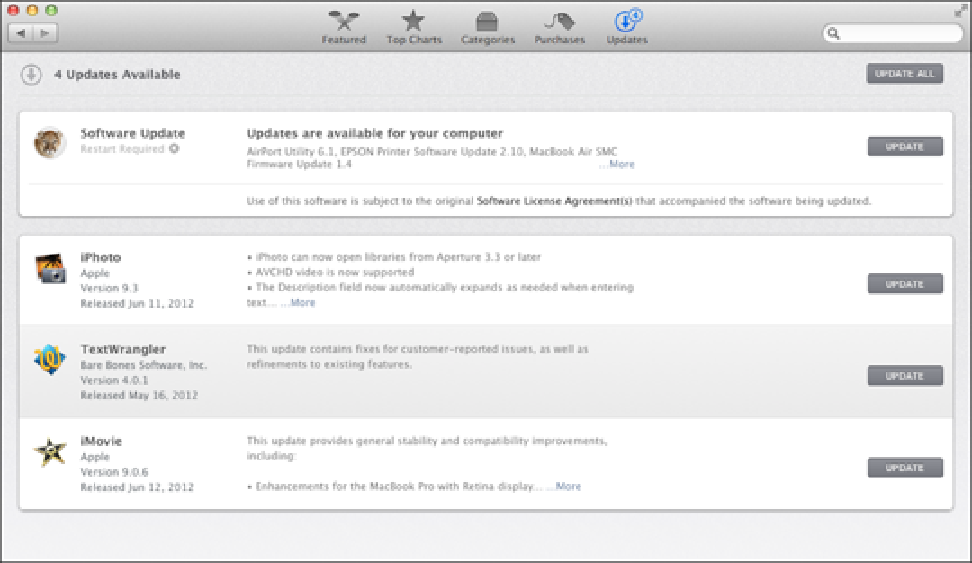Information Technology Reference
In-Depth Information
8.4
The App Store's Updates tab lists the available OS X and application updates.
Click an update's More link to see more information on the update. When you're ready, click Update to install
the new software. (You can save yourself a bit of clicking finger wear and tear by clicking Update All to per-
form a complete install of all pending updates.)
Preparing for Trouble
You should assume that, at some point, your MacBook Air will have a serious problem, so you should prepare
to handle it. Performing regular backups, as I discuss later in this chapter, is a great start, but I also believe you
need to do three other things: Create a secondary user account with default settings, create an OS X Recovery
disk, and create a secondary boot device.
Creating a secondary user account
MacBook Air lets you define multiple accounts, but if you're the sole user of the computer, you don't need an-
other account, right? True, but having a secondary account around is actually a useful troubleshooting device, as
long as you don't customize, tweak, or in any way hack MacBook Air using that account. The idea is that you
want the other user account to be pure. That is, an account that uses only the default settings. This way, if
MacBook Air starts acting up, you can log in to the secondary account and see if the problem persists. If it
doesn't, you know that the problem is almost certainly related to user-specific settings you applied in your main
account.
Here are the steps to follow to set up a secondary user account on MacBook Air:
1. Click System Preferences in the Dock.
The System Preferences window appears.
2. Click the Users & Groups icon.
The Users & Groups preferences appear.