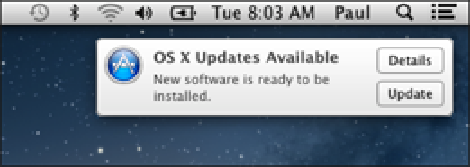Information Technology Reference
In-Depth Information
In Finder, choose the Applications folder. There's a chance the application you want to delete is in the Utilit-
ies folder, so you may need to choose that folder before continuing.
If the application comes with an uninstall utility, double-click that program and then follow the instructions
that appear on-screen. Otherwise, click and drag the folder (or icon) of the application you want to delete, and
then drop the folder on the Trash.
Dropping an application's icon on the Trash is the easy way to delete a program, but it's not always the complete way,
since the application may leave behind a preferences file as well as files in the Library folder. A utility such as App
Delete (
www.reggieashworth.com/appdelete
) can get rid of these stray files.
Updating software
One of the most important things you can do to keep MacBook Air in the pink is to update its system software
and applications. Apple is constantly improving its software by fixing bugs, adding features, closing security
holes, and improving performance. So the MacBook Air software will always be in top shape if you install
these updates regularly.
The good news is that MacBook Air checks for updates automatically and displays a notification to let you
know when new OS X updates are available, as shown in Figure 8.3.
8.3
OS X checks for new updates and displays a notification if any are available.
Click Details to see what's new. Alternatively, open the App Store and click the Updates tab. Either way, you
then see a list of waiting updates, which include both OS X software updates and application updates, as shown
in Figure 8.4.