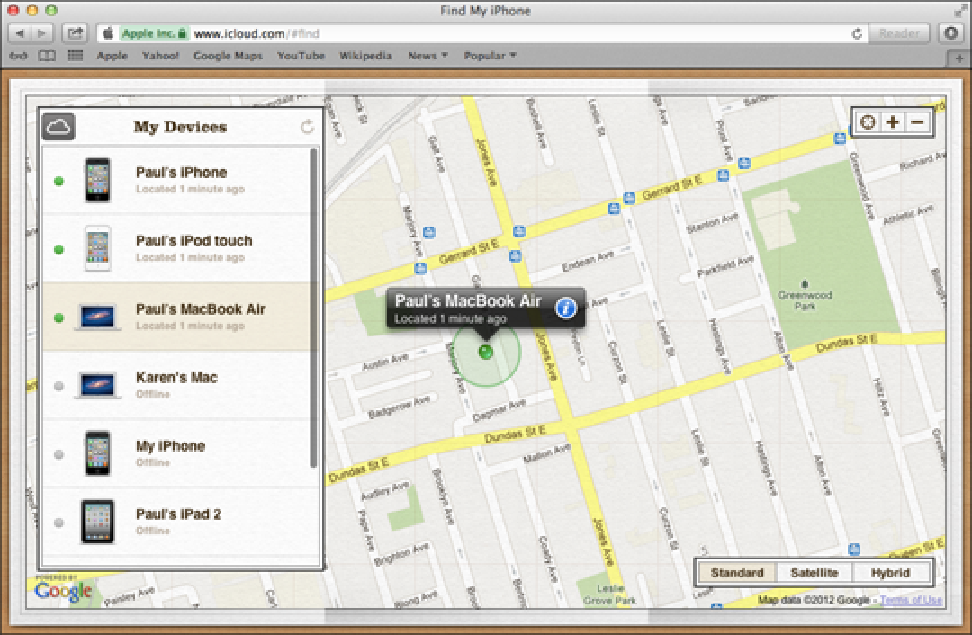Information Technology Reference
In-Depth Information
7.2
In the list of devices, tap your MacBook Air to locate it on a map.
Locating your MacBook Air using the Find My iPhone app
Follow these steps to see your lost MacBook Air on a map using the Find My iPhone app on an iOS device:
1. On an iOS device that has the Find My iPhone app installed, tap the app to launch it.
Find My
iPhone prompts you to enter your Apple ID.
2. Tap your Apple e-mail address and password.
Note that you must use the same Apple ID as the one
you used to activate the Find My iPhone setting on your MacBook Air.
3. Tap Go.
The app signs in to your Apple account.
4. If the app asks whether it can use your current location, tap OK.
5. If you're using Find My iPhone on an iPad, tap Devices.
6. In the list of devices, tap your lost MacBook Air.
The Find My iPhone app locates the MacBook Air on
a map. Figure 7.3 shows a MacBook Air located on a map using the iPhone version of Find My iPhone.