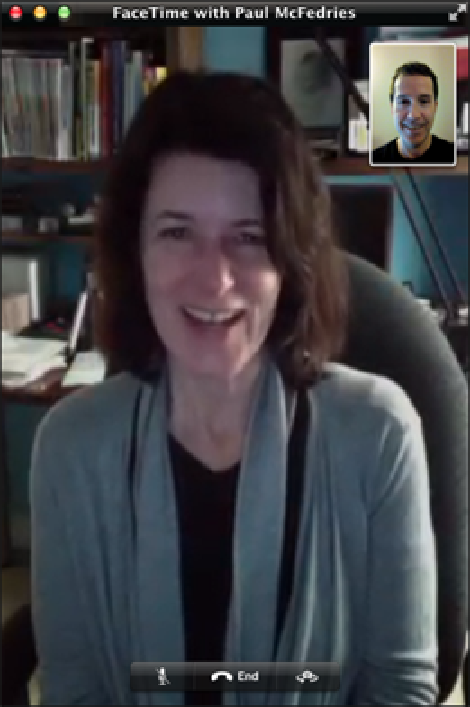Information Technology Reference
In-Depth Information
If an iOS user or FaceTime for Mac user calls you, you see the message “
Name
would like FaceTime” (where
Name
is the caller's name if he or she is in your Contacts list), as shown in Figure 6.10. Click Accept and your
video call connects, just like that. You see your caller's (hopefully) smiling face in the full iPhone screen, and
your own mug in a picture-in- picture (PIP) window, as shown in Figure 6.11.
6.11
Face-to-face calling on the MacBook Air.
The FaceTime calling screen includes three buttons in the menu bar:
Mute.
Click this icon (it's the one on the left) to mute the sound from your end of the conversation (you can
still hear sound from the other person's end).
Your PIP window appears by default in the upper-right corner. If you prefer a different position, click and drag the
PIP window to any corner of the screen.