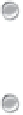Information Technology Reference
In-Depth Information
computer but also from your home computer, from your MacBook Air while traveling, or from a smartphone or
other mobile device while commuting.
If you need to check e-mail on multiple devices, you can take advantage of how e-mail messages are delivered
over the Internet. When someone sends you a message, it doesn't come directly to your Mac. Instead, it goes to
the server that your ISP (or your company) has set up to handle incoming messages. This is often called a POP
(Post Office Protocol) server. When you ask Apple Mail to check for new messages, it communicates with the
POP server to see if any messages are waiting in your account. If so, Mail downloads those messages to
MacBook Air and then instructs the server to delete the copies of the messages stored on the server.
The trick, then, is to configure Mail so that it leaves a copy of the messages on the POP server after you down-
load them. That way, the messages are still available when you check messages using another device. For-
tunately, the intuitive folks who designed Mail must have understood this, because the program automatically
sets up POP accounts to do just that. (A POP account is an account you have with an ISP — this doesn't apply
to iCloud accounts.) Specifically, after you download any messages from the POP server to MacBook Air,
Apple Mail waits a week before deleting the messages.
However, if you have multiple Macs, this setting doesn't work well because you want only one of the Macs to
control when messages are deleted from the server. Here's a good strategy that ensures you can download mes-
sages on all your devices but prevents messages from piling up on the server:
Let your main Mac be the computer that controls deleting the messages from the server. You can either leave
the setting at the default (to delete after one week), or you can adjust the timing, as described in the next set of
steps.
Set up all your other devices to leave a copy of each message on the server.
If you want to adjust how long your main Mac waits before deleting messages from the server, or if you want to
configure a Mac (say, MacBook Air) to leave messages on the server, follow these steps to configure this fea-
ture:
1. Choose Mail
→
Preferences.
The Mail preferences appear.
2. Click the Accounts icon.
3. In the Accounts list, click the icon for the POP account with which you want to work.
4. Click the Advanced tab.
5. Perform one of the following actions, depending on how you want MacBook Air to treat messages
on the server:
•
Delete server messages after a while.
Leave the Remove copy from server after retrieving a message
check box selected. Then use the pop-up menu below it to choose the interval you want to use: After one
day, After one week, or After one month.
•
Leave copies of messages on the server.
Deselect the Remove copy from server after retrieving a mes-
sage check box.
Skipping large incoming messages
Most POP mail hosts set a limit on the size of the e-mail messages they will handle. It might be as small as
1MB or as large as 20MB. Any message larger than the specified size won't go through.