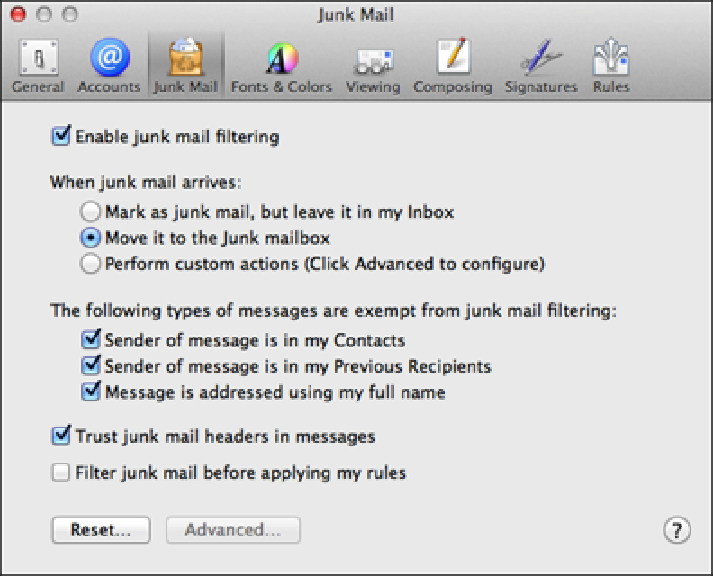Information Technology Reference
In-Depth Information
6.4
You can configure Mail to automatically move messages marked as junk to the Junk mailbox.
Be sure to check the Junk mailbox from time to time to make sure that Mail hasn't caught any
false positives,
that is, legitimate messages marked as junk. If you do see a legit message in the Junk mailbox, right-click the
message, choose Mark → As Not Junk Mail, and then move the message back to the Inbox.
Checking the Junk mailbox is never fun because it means dealing directly with messages that are usually either of-
fensive or annoying (or both). To make this distasteful chore less onerous, turn off the preview pane before displaying
the Junk mailbox. To toggle the preview pane off and on, double-click the vertical bar that separates the folder con-
tent from the preview pane.
If you don't want to bother with the often unsavory chore of deleting junk mail, you can get Mail to handle it
for you automatically. Choose Mail → Preferences, click the Accounts tab, click the account you want to work
with, and then click the Mailbox Behaviors tab. In the Delete junk messages when pop-up menu, select an inter-
val after which spam is canned: One day old, One week old, One month old, or Quitting Mail.
Leaving incoming messages on the server
In today's increasingly mobile world, it's not unusual to find that you need to check the same e-mail account
from multiple devices. For example, you might want to check your business account not only from your work