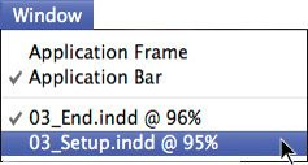Graphics Programs Reference
In-Depth Information
1.
Choose the Window menu. A list of currently open InDesign documents is dis-
played at the bottom.
2.
Choose the document you want to view. That document now appears in front.
Choose the 03_Setup.indd document when you're ready to continue.
Thenamesofallopendocumentsarealsodisplayedalongthetopofthedocumentwindow,
starting on the left with the first document opened. Clicking a document's name displays
that document.
Working with master pages
Before you add graphics and text frames to a document, you may want to set up the master
pages, which serve as backgrounds for your document pages. Any object that you add to
a master page automatically appears on the document pages to which the master page has
been applied.
In this document, you'll create two master page spreads—one containing a grid of
guidelines andfooter information, andasecond containing placeholder frames. By creating
multiple master pages, you allow for variation while ensuring consistent design.
Adding guides to the master page
Guides are nonprinting lines that help you lay out a document precisely. Guides placed on
a master page appear on any document pages to which that master is applied. For this doc-
ument, you'll add several guides that, along with the existing column guides, act as a grid
to help you position graphics frames, text frames, and other objects.
Tip
If the two pages of the master page spread are not centered in the document
window, double-click the Hand tool in the Tools panel to center them.
1.
In the upper section of the Pages panel, double-click the name A-Master. The mas-
ter spread's left and right pages are displayed in the document window.