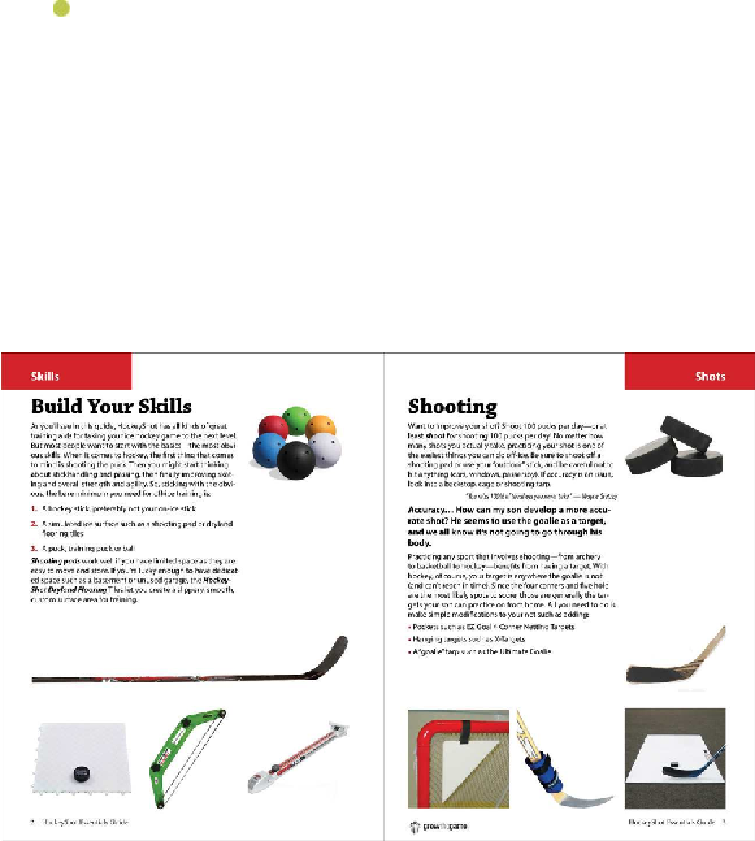Graphics Programs Reference
In-Depth Information
Note
If you have not already downloaded the project files for this lesson to your
computer from your Account page, make sure to do so now. See “
Getting
2.
Start Adobe InDesign. To ensure that the panels and menu commands match those
used in this lesson, choose Window > Workspace > [Advanced], and then choose
Window > Workspace > Reset Advanced. To begin working, you'll open an
InDesign document that is already partially completed.
3.
To see what the finished document looks like, open the 03_End.indd file, in the
Lesson03 folder, located inside the Lessons folder within the InDesign CIB folder
on your hard drive. (If the Adobe Typekit dialog box displays, click Sync Fonts.)
The graphic below shows one of the document's facing-page spreads.
4.
Scroll through the document to view other pages. To see the guidelines and place-
holder frames on the pages, choose View > Screen Mode > Normal. Navigate back
to pages 2-3, which are the only document pages you'll lay out in this lesson. You
will also lay out a pair of master page spreads.