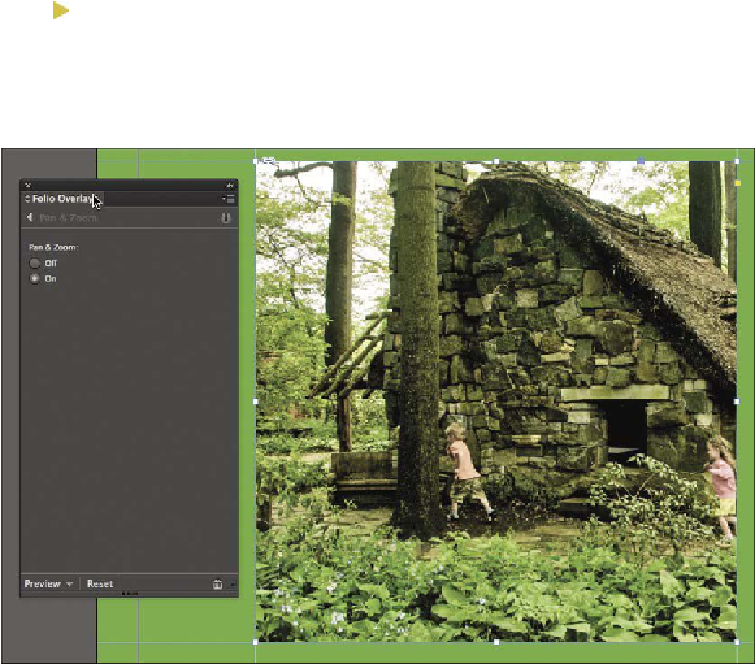Graphics Programs Reference
In-Depth Information
3.
Choose File > Place.
4.
In the Place dialog box, select the Park.jpg graphic in the Links folder in the
Lesson16 folder, select Replace Selected Item, and then click Open.
5.
Move the pointer within the content grabber in the middle of the graphic, and then
click to select the graphic. Notice that the graphic's right edge is outside the frame
edge. Also in the Links panel, note the dimensions in pixels of the image. These
will allow a user to pinch and zoom as well as pan horizontally and vertically.
6.
Double-click within the graphics frame to select the frame instead of the graphic.
Tip
ToremovePan&Zoomfromagraphicsframe,selecttheframeandchoose
Off in the Folio Overlays panel.
7.
In the Folio Overlays panel, click Pan & Zoom, and then select On.
8.
Choose File > Save.