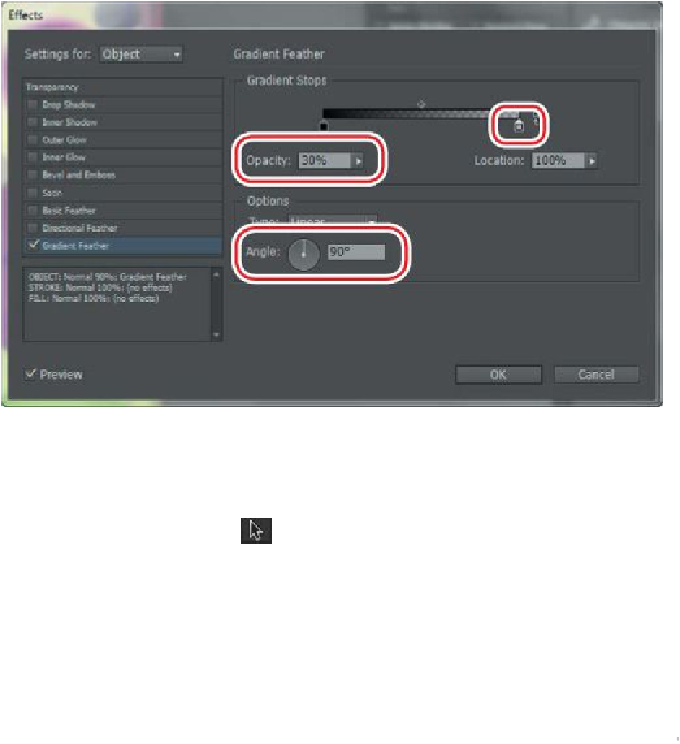Graphics Programs Reference
In-Depth Information
which indicates that it is already applied to the selected object. Choose the Gradi-
ent Feather option from the menu.
4.
In the Effects dialog box, under Gradient Stops, click the color stop (the small
white square) at the right end of the gradient ramp. Change Opacity to
30%
, and
change Angle to
90°
.
5.
Click OK to update the Gradient Feather effect.
Now you will remove all of the effects applied to an object.
6.
In the Layers panel, turn on visibility for all layers and unlock all layers.
7.
Choose the Selection tool ( ). While holding down the Ctrl key (Windows) or
Command key (Mac OS), click the small gray circle to the right and above the fish
image on the right side of the page. Your first click will select the rectangular
frame above the circle. Click again within the small circle to select it.
Note
The Clear Effects button also removes blending mode and opacity setting
changes from the object.
8.
At the bottom of the Effects panel, click the Clear Effects button ( ) to remove all
of the effects applied to the circle.