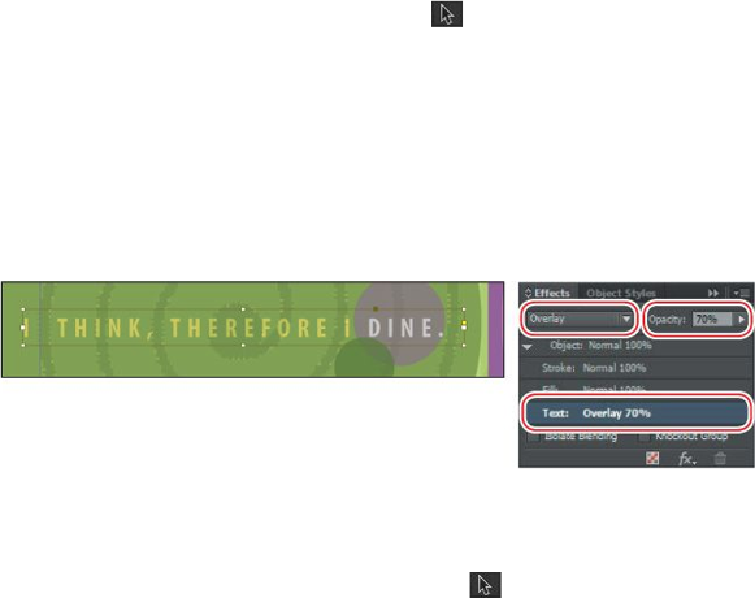Graphics Programs Reference
In-Depth Information
2.
In the Tools panel, select the Selection tool ( ) and then click the text frame “I
THINK, THEREFORE I DINE.” If necessary, zoom in so that you can read the
text easily.
To apply transparency settings to text or to a text frame and its contents, you must
select the frame with the Selection tool. You cannot specify transparency settings
when text is selected with the Type tool.
3.
In the Effects panel, select the Text level so that any opacity and blending mode
changes you make will apply to the text only.
4.
Choose Overlay from the Blending Mode menu (it's to the left of the Opacity con-
trols) and change the Opacity to 70%.
5.
Double-click the Hand tool to fit the page in the window, and then choose Edit >
Deselect All.
Now you'll change the opacity of a text frame's fill.
6.
In the Tools panel, make sure the Selection tool ( ) is selected, and then click
the text frame at the bottom of the page that contains “Boston | Chicago | Denver |
Houston | Minneapolis.” If necessary, zoom in so that you can read the text easily.
7.
Select the Fill level in the Effects panel and change the Opacity to 70%.
8.
Choose Edit > Deselect All, and then choose File > Save.