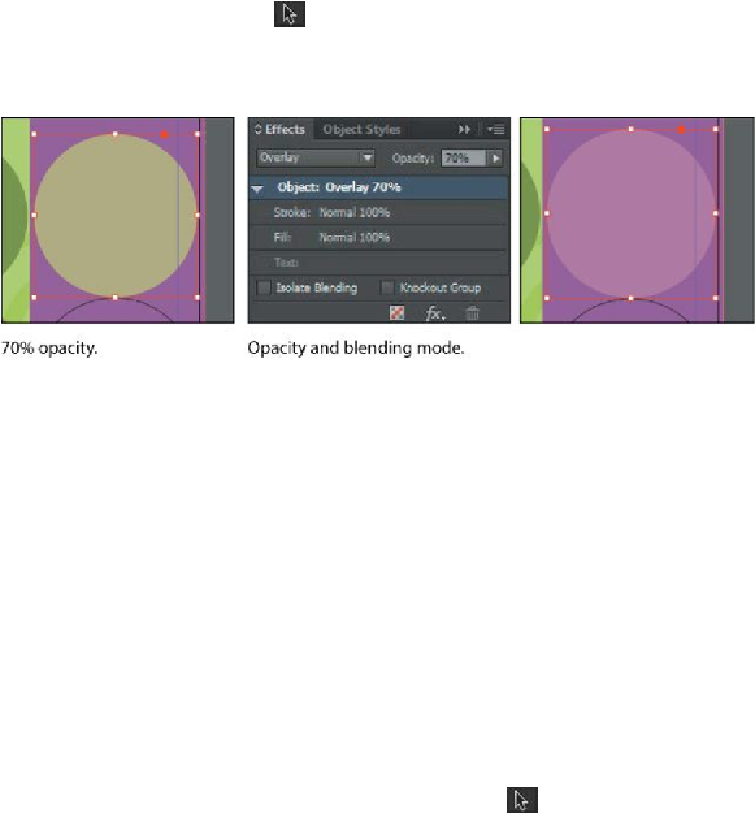Graphics Programs Reference
In-Depth Information
Applying a blending mode
Changing an object's opacity creates a color that combines the color applied to an object
with the colors applied to objects below it. Using blending modes is another way to create
color interactions between stacked objects.
In this procedure, you'll apply a blending mode to three objects on the page.
1.
Using the Selection tool ( ), select the Yellow/Green-filled circle on the right
side of the page.
2.
In the Effects panel, choose Overlay from the Blending Mode menu. Notice how
the appearance of the colors changes.
3.
Select the Light Green-filled semicircle in the lower-right corner of the page, and
then hold down the Shift key and select the Light Green-filled semicircle in the
upper-left corner of the page.
4.
In the Effects panel, choose Multiply from the Blending Mode menu.
5.
Choose File > Save.
For more information on the different blending modes, see “Specify how colors blend” in
InDesign Help.
Adding transparency effects to imported vector and bitmap graphics
You have applied various transparency settings to objects drawn using InDesign. You can
also apply opacity values and blending modes to imported graphics created with other ap-
plications, such as Adobe Illustrator and Adobe Photoshop.
Applying transparency to a vector graphic
1.
In the Layers panel, unlock the Art2 layer and make it visible.
2.
In the Tools panel, make sure that the Selection tool ( ) is selected.