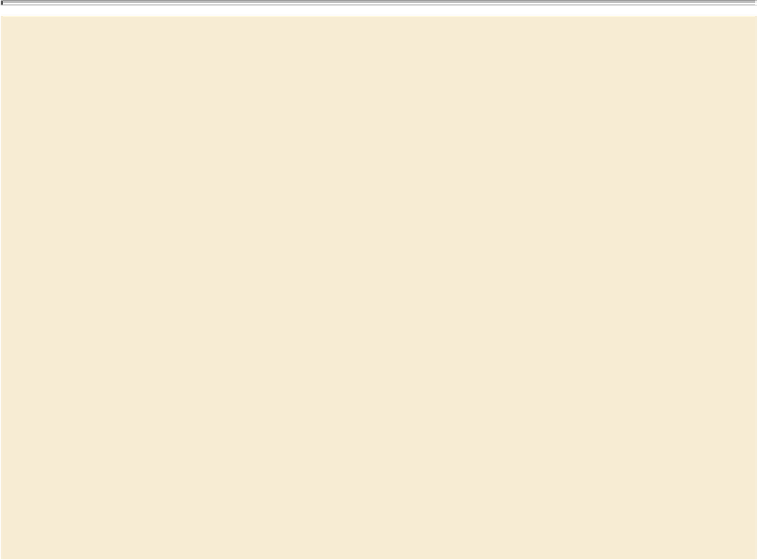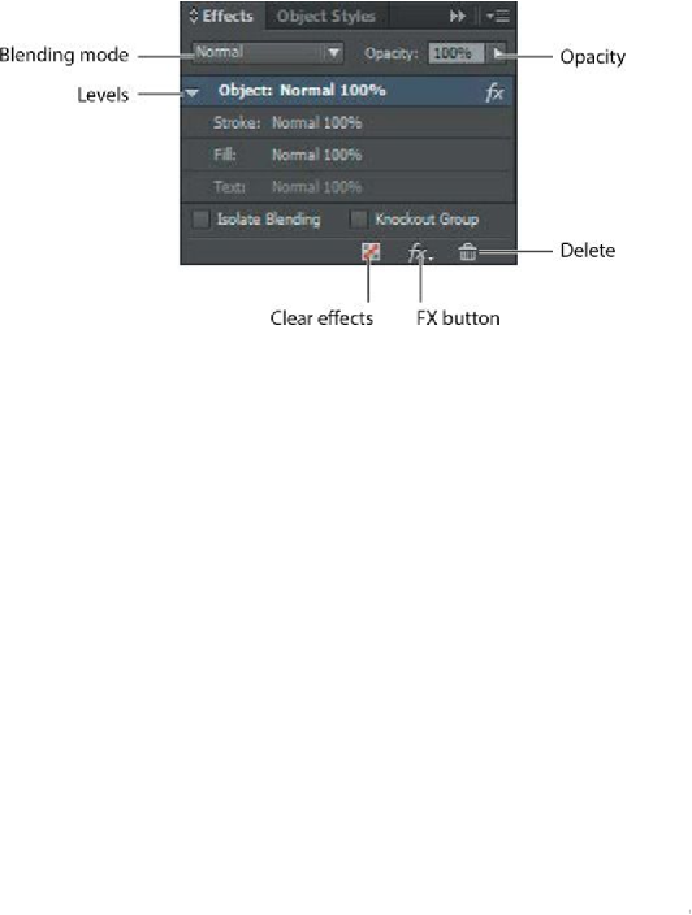Graphics Programs Reference
In-Depth Information
Effects panel overview
Blending Mode
—Lets you vary the ways in which the colors of overlapping ob-
jects blend with each other.
Levels
—Tells youthe Object, Stroke, Fill, andText opacity settings ofthe selected
object, as well as whether transparency effects have been applied. Click the tri-
angle to the left of the word Object (or Group or Graphic) to alternately hide and
display these level settings. The FX icon appears on a level after you apply trans-
parency effects there, and you can double-click the FX icon to edit the settings.
Clear Effects
—Clears effects (stroke, fill, or text) from an object, sets the blend-
ing mode to Normal, and changes the Opacity setting to 100% throughout the se-
lected object.
FX button
—Displays a list of transparency effects.
TrashCan
—Removes effects, but not a blending mode or opacity, from an object.
Opacity
—Asyoulowertheopacityvalueofanobject,theobjectbecomesincreas-
ingly translucent, and underlying objects become increasingly visible.
Isolate Blending
—Applies a blending mode to a selected group of objects but
does not affect underlying objects that are not part of the group.
KnockoutGroup
—Makes the opacity and blending attributes of every object in a
group knock out, or block out, underlying objects in the group.