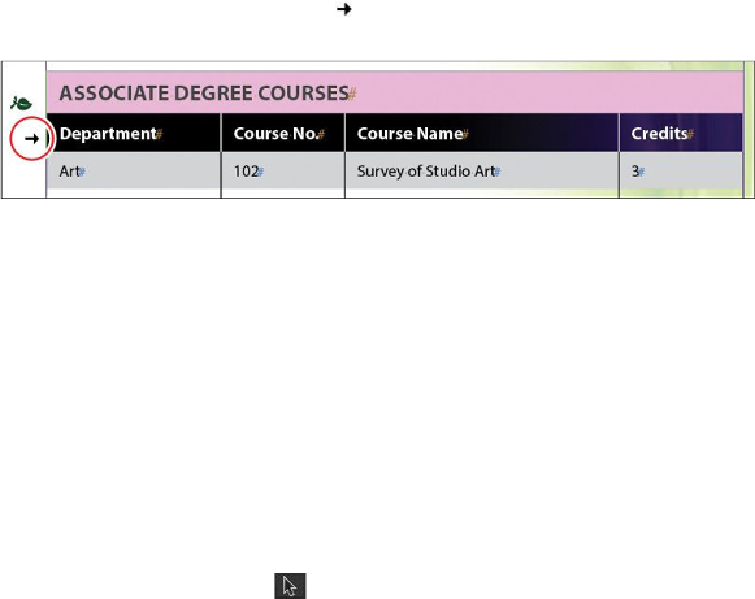Graphics Programs Reference
In-Depth Information
Tip
Whenyouedittextinaheaderrow,thetextisautomatically updatedinoth-
er instances of the header row. You can edit the text in the original header;
the other instances of the header are locked.
1.
Using the Type tool ( ), move the pointer over the left edge of the first row until
it appears as a horizontal arrow ( ).
2.
Click to select the entire first row, then drag to include the second row.
3.
With the two rows still selected, choose Table > Convert Rows > To Header.
4.
Choose Layout > Next Page to view the table on page 2. Notice that the continu-
ation of the table has the same header rows.
5.
Choose File > Save.
Adding graphics to table cells
You can use InDesign to create effective tables that combine text, photographs, and illus-
trations. Since table cells are essentially small text frames, you add graphics by anchoring
them in the cell's text flow. Graphics anchored in cells can cause text overflow, indicated
by a red dot in the cell. To fix this, drag the cell borders to resize the cells as necessary. In
this exercise, you will place a leaf icon next to the classes that are held off-campus.
1.
Choose Layout > Previous Page to display page 1 in the document window. If ne-
cessary, choose View > Fit Page In Window.
2.
Using the Selection tool ( ), select the leaf icon immediately to the left of the
header rows.
3.
Choose Edit > Copy.
Tip
You can temporarily switch from the Type tool to the Selection tool by
holding down the Ctrl (Windows) or Command (Mac OS) key.