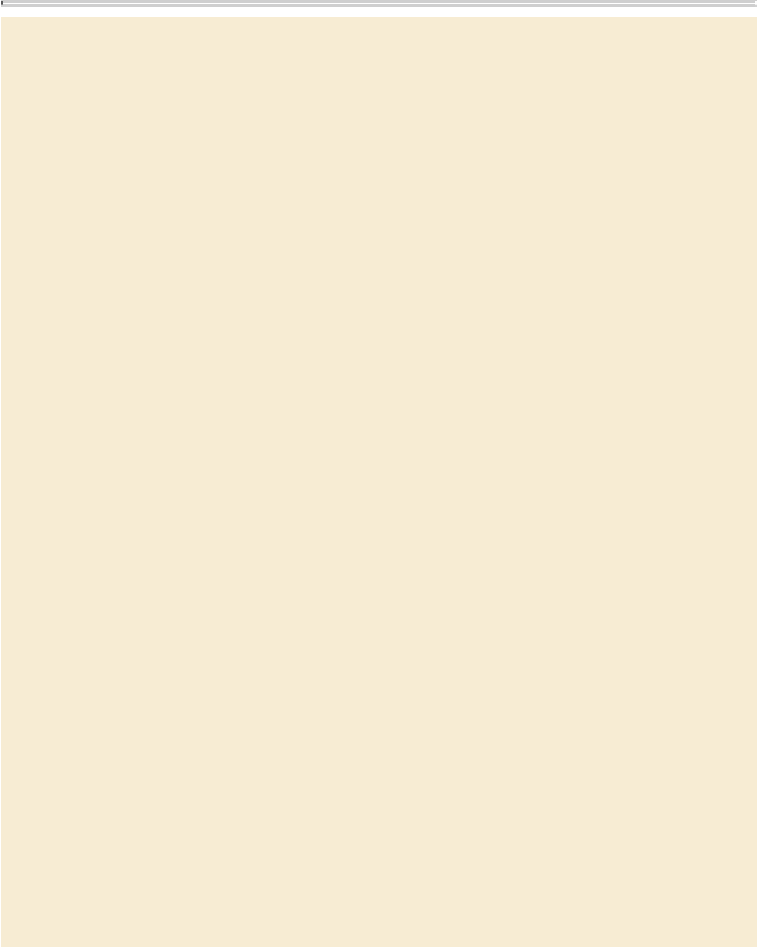Graphics Programs Reference
In-Depth Information
Using snippets
A snippet is a file that holds objects and describes their location relative to one
another on a page or page spread. Use snippets to conveniently reuse and position
page objects. Create a snippet by saving objects in a snippet file, which has the
.IDMS extension. (Previous InDesign versions use the .INDS extension.) When
you place the snippet file in InDesign, you can determine whether the objects land
in their original positions or where you click. You can store snippets in an object
library and Adobe Bridge as well as on your hard disk.
When a snippet contains resource definitions and these definitions are also present
in the document to which it is copied, the snippet uses the resource definitions in
the document.
Snippets you create in InDesign cannot be opened in previous versions of
InDesign.
To create a snippet, do one of the following:
•
Using a selection tool, select one or more objects, and then choose File > Ex-
port. From the Save As Type (Windows) or Format (Mac OS) menu, choose
InDesign Snippet. Type a name for the file and click Save.
•
Using a selection tool, select one or more objects, and then drag the selection
to your desktop. A snippet file is created. Rename the file.
•
Drag an item from the Structure panel (View > Structure > Show Structure) to
your desktop.
To add a snippet to a document:
1.
Choose File > Place.
2.
Select one or more snippet (.IDMS or .INDS) files, and then click Open.
3.
Click the loaded snippet cursor where you want the upper-left corner of the
snippet file to be.
If you placed the insertion point in a text frame, the snippet is placed in the
text as an anchored object.
All objects remain selected after you place the snippet. By dragging, you can
adjust the position of all objects.
4.
If you loaded more than one snippet, change the snippet that is loaded in the
cursor by pressing the arrow keys, and click the loaded snippet cursor to place
the currently selected snippet.