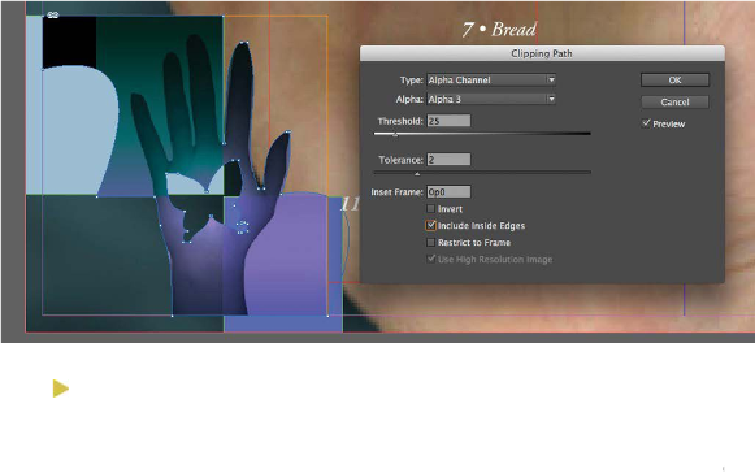Graphics Programs Reference
In-Depth Information
Tip
You can see how the butterfly-shaped hole looks in Photoshop by display-
ing the Alpha 3 channel in the original Photoshop file.
Selecting the Include Inside Edges option makes InDesign recognize a butterfly-
shaped hole painted in the Alpha 3 channel and adds it to the clipping path.
6.
Choose Photoshop Path from the Type menu, and then choose Shapes from the
Path menu. InDesign reshapes the frame of the image to match the Photoshop path.
7.
Choose Circle from the Path menu. Click OK.