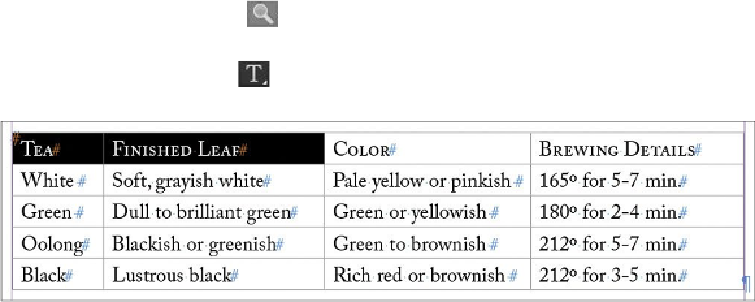Graphics Programs Reference
In-Depth Information
Creating and applying table and cell styles
Table and cell styles let you format tables with the same convenience and consistency you
get from styling text with paragraph and character styles. Table styles let you control the
visual attributes of the table, including the table border, space before and after the table,
row and column strokes, and alternating fill patterns. Cell styles let you control cell inset
spacing, vertical justification, individual cell strokes and fills, and diagonal lines. You'll
learn more about creating tables in
Lesson 11
,
“
Creating Tables
.”
In this exercise, you'll create and apply a table style and two cell styles to tables in the cata-
log document, to help distinguish the different descriptions of tea.
Creating cell styles
You'll begin by creating cell styles for both the header row and body rows of the table at
the bottom of page 3. Later, you'll nest these two styles inside the Table style, a process
similar to how you nested character styles inside a paragraph style earlier in this lesson.
You'll now create two cell styles.
1.
Double-click page 3 in the Pages panel, and then choose View > Fit Page In Win-
dow.
2.
Using the Zoom tool ( ), drag around the table at the bottom of the page to
make it easily visible.
3.
Using the Type tool ( ), drag to select the first two cells in the header row, con-
taining the words “Tea” and “Finished Leaf.”
4.
Choose Table > Cell Options > Strokes And Fills. For Cell Fill, select the pale yel-
low color swatch (C = 4, M = 15, Y = 48, K = 0). Click OK.