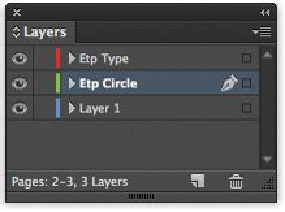Graphics Programs Reference
In-Depth Information
Tip
All of the InDesign Styles panels (Character, Object, Table, and so on) let
you group similar styles in folders called style groups. To create a style
group, click the Create New Style Group button, at the bottom of the panel.
Click in the group's folder to name it. You can drag styles into the folder to
organize them, and you can drag styles up and down in the list to organize
them.
Formatting an object for a style
In this section, you will create and apply an object style to the black circles containing the
“etp” symbols on the second spread of the catalog. (The “etp” stands for Ethical Tea Part-
nership.) You'll base the new object style on the formatting of the black circle. So you'll
start by changing the circle's color and adding a drop shadow to it; then you can define the
new style.
1.
Double-click page 4 in the Pages panel to center the page in the document window.
2.
Select the Zoom tool ( ) in the Tools panel and increase the magnification to
better view the etp symbol near English Breakfast.
To format the symbol, you will fill it with a burgundy color and apply a Drop
Shadow effect. To make this task easier, the type and circle for all the etp symbols
have been placed on separate layers—the type on the layer called Etp Type and the
circles on a layer called Etp Circle.
3.
Choose Window > Layers to view the Layers panel.
4.
Click the empty box to the left of the Etp Type layer's name to display a lock icon
( ). This locks the layer so you cannot accidentally change the text while editing
the object.
5.
With the Selection tool ( ), click the black etp symbol next to English Breakfast.