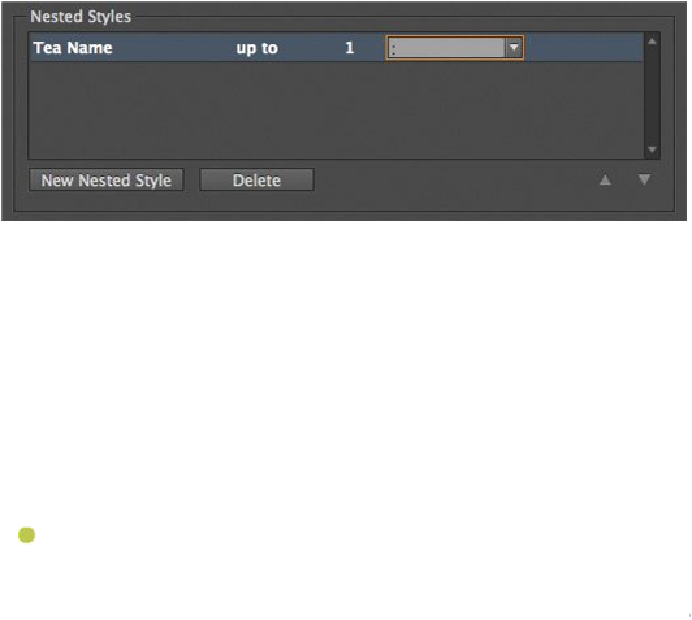Graphics Programs Reference
In-Depth Information
7.
Click the word “through” to reveal another menu. This menu contains only two
choices: Through and Up To. The Tea Name character style needs to be applied up
to the first colon (:) after Earl Grey, so select Up To.
8.
Click the number 1 next to Up To to activate a text box into which you can type a
number. The number defines how many elements the style applies through or up
to. Although there are two colons, you only need to reference the first colon, so
leave this as the default, 1.
9.
Click Words to reveal another text box and menu. Click the menu button to the
right of the box to view elements to which the style can be applied, including sen-
tences, characters, and spaces. Select and delete the word “Words,” and then type a
colon (
:
) in the box.
10.
In the lower-left corner, select Preview and move the Paragraph Style Options dia-
log box so that you can see the columns of text. The name for each tea should be
bold and burgundy up to (but not including) the first colon. Click OK.
11.
Choose Edit > Deselect All, then choose File > Save.
Adding a second nested style
Now you'll add another nested style, but first you need to copy a bullet character from the
page. Within the nested style you are creating, the formatting switch takes place up until a
bullet character is encountered—but you cannot always type a bullet within a dialog box,
so you may need to paste it.
Note
On a Mac, you can copy and paste the bullet or you can press Option+8 to
insert a bullet in the field.