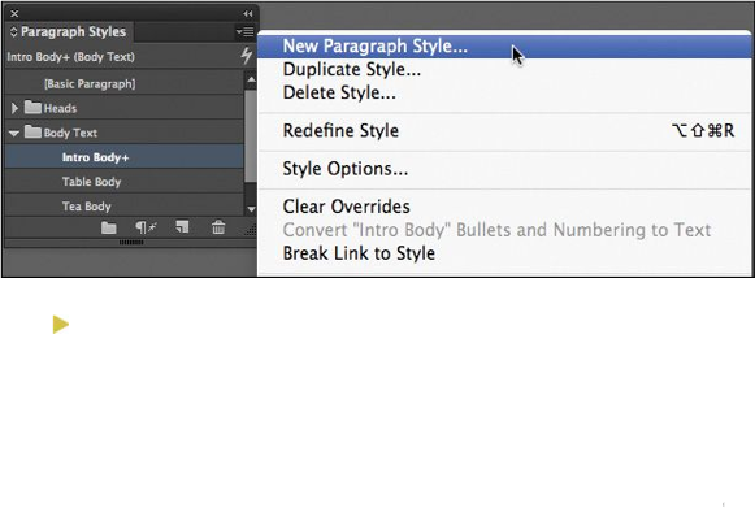Graphics Programs Reference
In-Depth Information
The Paragraph Styles panel already has a few styles provided for you, including
the default, [Basic Paragraph].
6.
In the Paragraph Styles panel, create a new paragraph style by choosing New Para-
graph Style from the panel menu. The New Paragraph Style dialog box opens, dis-
playing the formatting you just applied to the subhead in the Style Settings section.
Tip
If you change the Based On style—for example, by changing the font—the
changes update all styles based on that style. Unique characteristics of
styles based on other styles are maintained. Basing styles on other styles is
helpful when creating a series of related styles, such as Body Copy, Bul-
leted Copy, and so on. If the font of the Body Copy style changes, all re-
lated styles will have the font updated as well.
In the New Paragraph Style dialog box, notice that the new style is based on the
Intro Body style. Since Intro Body was applied to the subhead when you created
the style, the new style is automatically based on Intro Body. By using the Based
On option in the General section of the New Paragraph Style dialog box, you can
use an existing style as a starting point for a new style.
7.
In the Style Name box at the top of the dialog box, type
Head 2
to name this style
as the second largest headline.
To speed up text formatting while typing in InDesign, you can specify a Next Style
for a paragraph style. Each time you press Enter or Return, InDesign automatically
applies the Next Style. For example, your headline style might automatically be
followed by your body paragraph style.