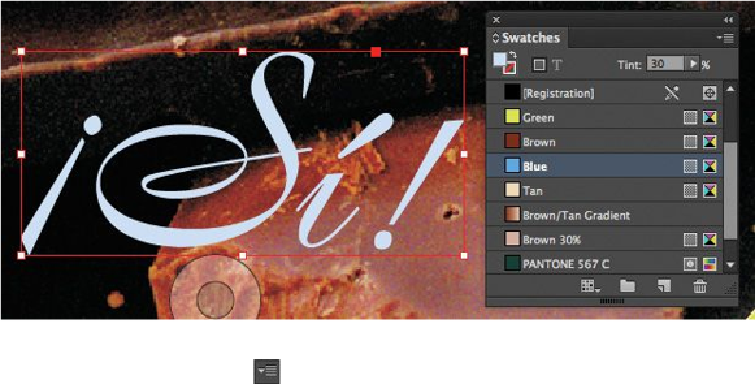Graphics Programs Reference
In-Depth Information
3.
With Blue selected in the Swatches panel, select New Tint Swatch from the
Swatches panel menu ( ). Type
40
in the Tint box, and then click OK.
4.
With the “¡Sí!” text still selected, click the Blue 40% swatch for the fill color.
5.
Choose Edit > Deselect All.
Next, you'll change the Blue color. Blue 40% is based on the Blue swatch, so the
tint also changes.
6.
Double-click the Blue swatch (not the Blue tint swatch) to change the color.
7.
In the Swatch Name box, type
Violet Blue
. For the color percentages, type the fol-
lowing values: C =
59
, M =
80
, Y =
40
, K =
0
.
8.
Click OK.
The name and color of the color swatch, and the tint swatch based on it, are up-
dated in the Swatches panel.
9.
Choose File > Save.