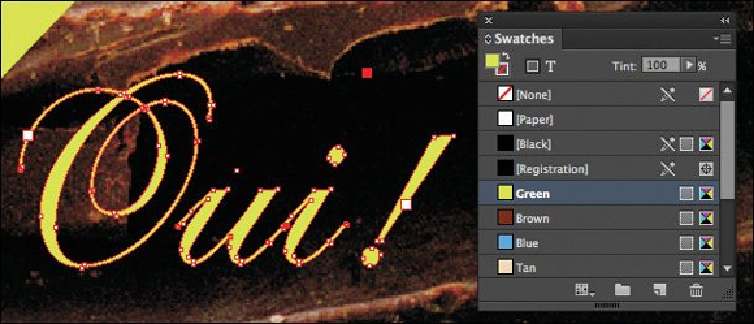Graphics Programs Reference
In-Depth Information
Applying colors to additional objects
The script text in the center of the page is converted to outlines so the document does not
require the original font used. In this case, each word was converted to a single object. You
will now apply the same color used by the outlined text “Oui!” to the outlined text “Yes!”
First, you'll magnify the view of the outlined text “Oui!” to see which color is used.
Tip
You might convert text to outlines to create a text-shaped object to fill with
an image or to adjust the shapes of characters.
1.
In the Tools panel, select the Zoom tool ( ), and then drag to place a marquee
around the script text in the middle of the page.
2.
Select the Direct Selection tool ( ) and click the text “Oui!”
Note
When you select an object with the Direct Selection tool, you can adjust its
contours, as you can see here.
Notice that the corresponding swatch in the Swatches panel becomes highlighted
when you select the object to which the swatch is applied.
Now you'll apply this color to the “Yes!” text.
3.
Make sure that the Tint setting in the Swatches panel is 100%.