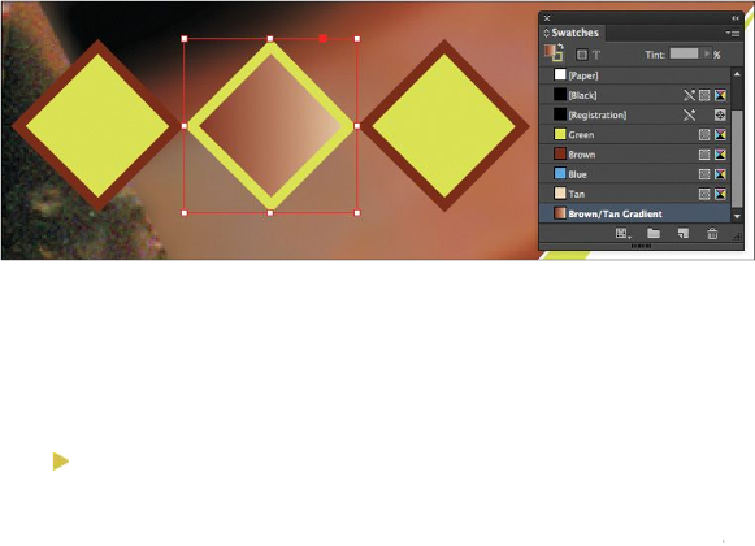Graphics Programs Reference
In-Depth Information
Adjusting the direction of the gradient blend
Once you have filled an object with a gradient, you can modify the gradient by using the
Gradient Swatch tool to “repaint” the fill along an imaginary line that you draw. This tool
lets you change the direction of a gradient and change its beginning point and end point.
You'll now change the direction of the gradient.
Tip
When using the Gradient Swatch tool, the farther away you start from the
outer edges of the object, the more gradual the gradient blend will be.
1.
Make sure the center diamond is still selected, and then select the Gradient Swatch
tool ( ) in the Tools panel.
Now you'll experiment with the Gradient Swatch tool to see how you can change
the direction and intensity of the gradient.
2.
To create a more gradual gradient effect, position the cursor outside of the selected
diamond and drag as shown below.
When you release the mouse button, you'll notice that the transition between
brown and tan is more gradual than it was before you dragged the Gradient Swatch
tool.