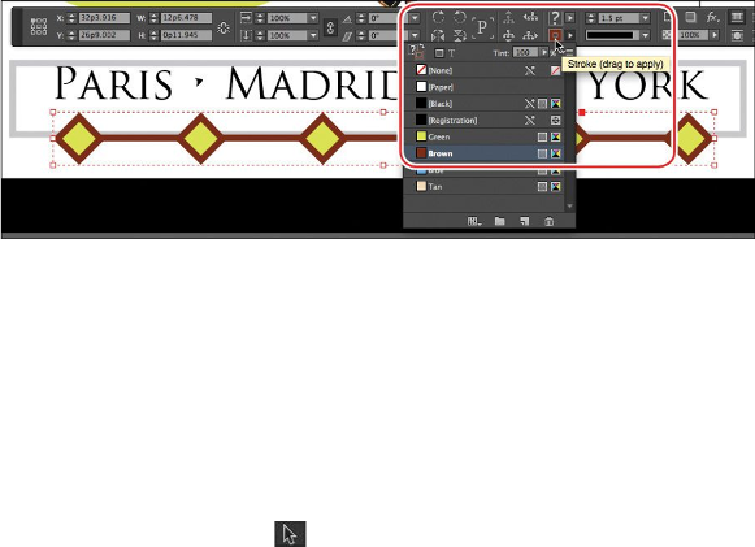Graphics Programs Reference
In-Depth Information
3.
Select the Brown swatch (if necessary, scroll down to see it).
4.
Choose File > Save.
Creating dashed strokes
You'll now change the black line that borders the ad to a custom dashed line. Because you
are using the custom dashed line on only one object, you will create it using the Stroke
panel. If you need to save a stroke for repetitive use throughout a document, you can eas-
ily create a stroke style. For more information about saving stroke styles, including dashes,
dots, and stripes, see InDesign Help.
Inthisexercise, youwill specify adashedstrokefortheframe ontheadandthencustomize
the dashes.
1.
Choose Edit > Deselect All. If necessary, choose View > Fit Page In Window.
2.
Using the Selection tool ( ), select the black outline that borders the ad.
3.
Choose Window > Stroke to display the Stroke panel.
4.
From the Type menu in the Stroke panel, select Dashed (the last option).
Six dash and gap boxes appear at the bottom of the Stroke panel. To create a
dashed line, you specify the length of the dashes and then the gaps, or spacing,
between the dashes. Usually, you need to experiment with the values to achieve a
desired effect.
5.
Choose Brown from the Gap Color menu to fill the gaps with brown.
6.
Type the following values in the Dash and Gap boxes:
12
,
4
,
2
,
4, 2, 4
(press Tab
after you type each value to move to the next box).