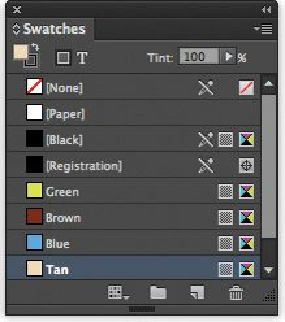Graphics Programs Reference
In-Depth Information
7.
When finished, click Done in the New Color Swatch dialog box.
New colors added to the Swatches panel are stored only with the document in
which they are created—although you can import them into other documents.
You'll apply these colors to text, images, and strokes in the layout.
8.
Choose File > Save.
Applying colors to objects with the Swatches panel
YoucanapplycolorswatchesfromtheSwatchespanelortheControlpanel.Therearethree
general steps to applying a swatch color: (1) selecting the text or object, (2) selecting the
stroke or fill option, depending on what you want to change, and (3) selecting the color.
You can also drag swatches to objects. In this exercise, you will apply colors to strokes and
fills using the Swatches panel.
Tip
To increase the zoom level, press Ctrl+= (Windows) or Command+= (Mac
OS). To zoom out, press Ctrl+hyphen (Windows) or Command+hyphen
(Mac OS).
1.
Select the Zoom tool ( ) in the Tools panel and drag to draw a marquee around
the three diamond shapes in the upper-right corner. Make sure that you can see all
three diamond shapes.
2.
Using the Selection tool ( ), click in the center diamond.
3.
Select the Stroke box ( ) in the Swatches panel.