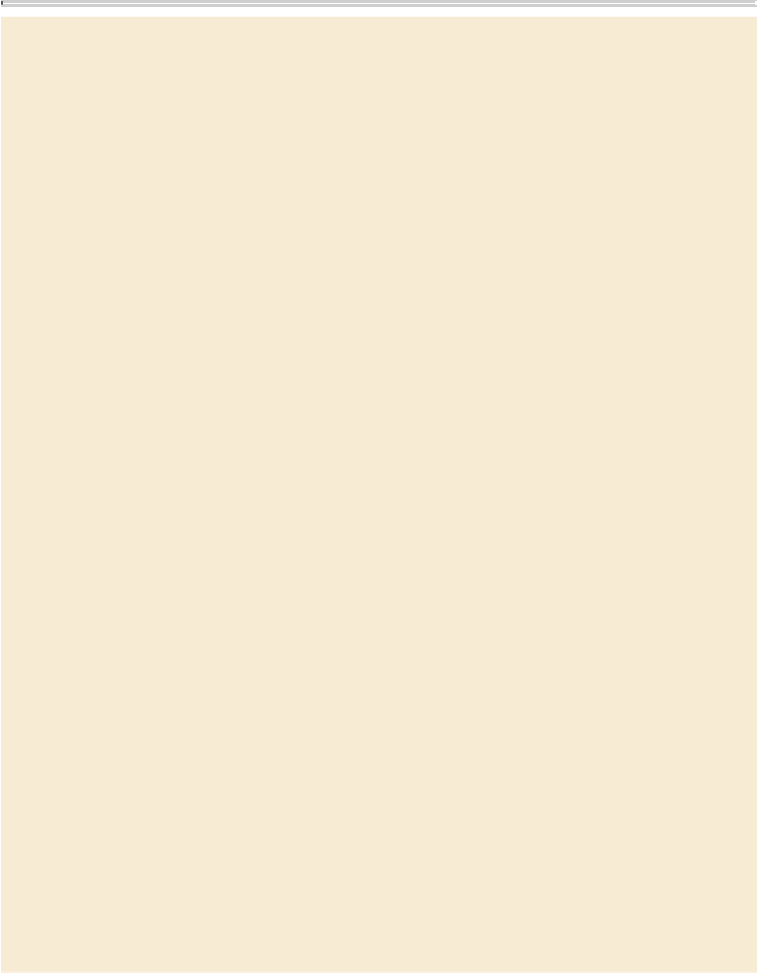Graphics Programs Reference
In-Depth Information
About monitor calibration and characterization
Profiling software can both
calibrate
and
characterize
your monitor. Calibrating
your monitor brings it into compliance with a predefined standard—for example,
adjusting your monitor so that it displays color using the graphics arts standard
white point color temperature of 5000° K (Kelvin). Characterizing your monitor
simply creates a profile that describes how the monitor is currently reproducing
color.
Monitor calibration involves adjusting the following video settings: brightness and
contrast (the overall level and range of display intensity), gamma (the brightness
of the midtone values), phosphors (the substances that CRT monitors use to emit
light), and white point (the color and intensity of the brightest white the monitor
can reproduce).
When you calibrate your monitor, you are adjusting it so it conforms to a known
specification. Once your monitor is calibrated, the profiling utility lets you save a
color profile. The profile describes the color behavior of the monitor—what colors
can or cannot be displayed on the monitor and how the numeric color values in an
image must be converted so that colors are displayed accurately.
1.
Make sure your monitor has been turned on for at least 30 minutes. This gives
it sufficient time to warm up and produce more consistent output.
2.
Make sure your monitor is displaying thousands of colors or more. Ideally,
make sure it is displaying millions of colors or 24-bit or higher.
3.
Remove colorful background patterns on your monitor desktop and set your
desktop to display neutral grays. Busy patterns or bright colors surrounding a
document interfere with accurate color perception.
4.
Do one of the following to calibrate and profile your monitor:
• In Windows, install and use a monitor calibration utility.
• In Mac OS, use the Calibrate utility, located on the System Preferences >
Hardware > Displays > Color tab.
• For the best results, use third-party software and measuring devices. In gen-
eral, using a measuring device such as a colorimeter along with software can
create more accurate profiles because an instrument can measure the colors
displayed on a monitor far more accurately than the human eye.
Note that monitor performance changes and declines over time; recalibrate and
profile your monitor every month or so. If you find it difficult or impossible to cal-
ibrate your monitor to a standard, it may be too old and faded.