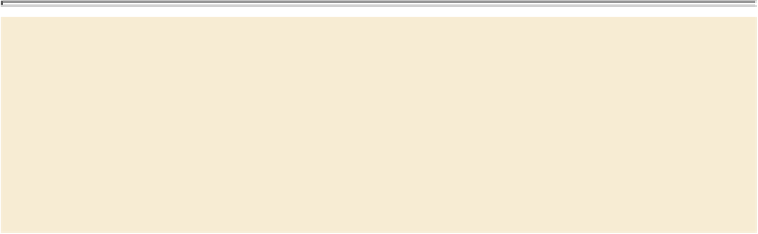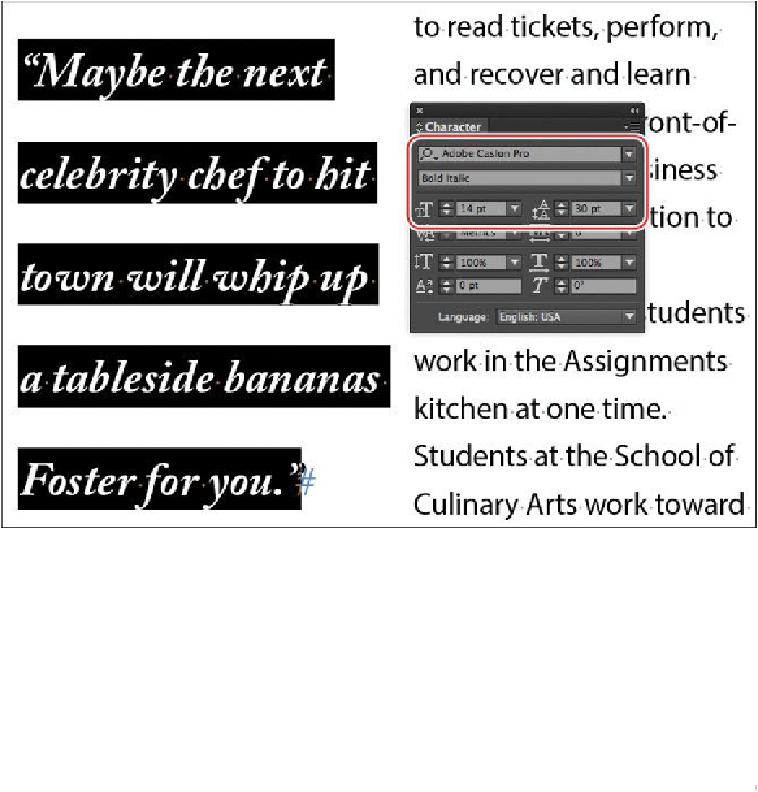Graphics Programs Reference
In-Depth Information
Finding fonts
For quick access to fonts you use frequently, click the star to the left of a font name
in any Font menu. Then, click the Apply Favorite Filter at the top of the menu.
Another way to quickly find a font is to start typing font name in the Font field.
For example, as you type “Cas” for Adobe Caslon Pro, all fonts with those three
characters in it are listed. By default, InDesign searches by the entire font name.
You can click the search icon to the left of the font name to search by first word
only. In that case, you would need to type “Adobe Cas” for the same result.
Replacing a character with an alternate glyph
Because Adobe Caslon Pro is an OpenType font, which typically provides multiple glyphs
for standard characters, you can select alternatives for many characters. A glyph is a spe-
cific form of a character. For example, in certain fonts, the capital letter A is available in
several forms, such as swash and small cap. You use the Glyphs panel to select alternatives
and locate any glyph in a font.