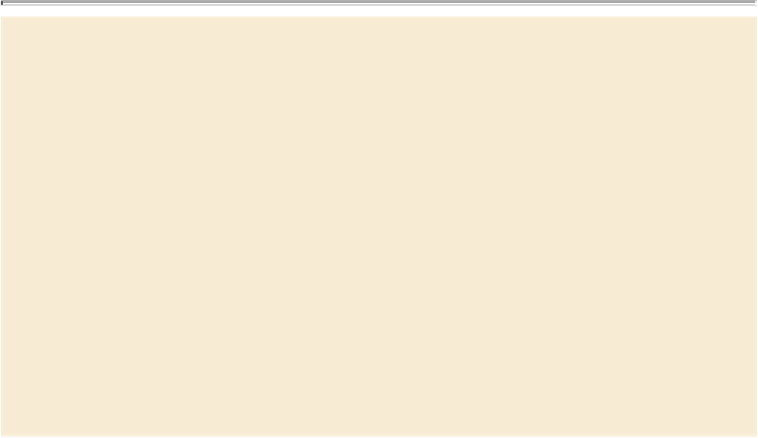Graphics Programs Reference
In-Depth Information
Adding missing fonts
For most projects, you need to add the missing font to your system instead of sub-
stituting a different font. This maintains the original design and the way the text
fits and flows. You can do this in the following ways:
•
If you have the font, activate it.
•
If you do not have the font, you can purchase it.
•
If you are a Creative Cloud subscriber, you can see if the font is available for
use through Adobe's Typekit font library (click Sync Fonts in the Find Font
dialog box).
Once you have the font, you can use font management software to activate it. You
can also add the font to your InDesign Fonts folder or a Document Fonts folder in
the folder containing the InDesign document.
For more information on acquiring and using fonts, see Chapter 6, “Fonts,” of
Real World Print Production with Adobe Creative Suite Applications,
by Claudia
McCue (Peachpit, 2013).
Entering and importing text
You can enter text directly into your InDesign documents, or you can import text prepared
in other applications, such as word-processing software. To type text, you need to use the
Type tool and select a text frame or text path. To import text, you can drag files from the
desktop, drag files from the Mini Bridge panel (Window menu), “load” the cursor with
multiple text files to import, or import text into a selected text frame.
Entering text
While graphic designers are not generally responsible for the text in all their layouts, they
are often asked to enter edits from a marked-up hard copy or Adobe PDF. In this exercise,
you will use the Type tool to make an addition to existing text.
1.
Position the document onscreen so you can see the large pull quote on the left-fa-
cing page.
2.
Choose View > Extras > Show Frame Edges. The text frames are outlined in gold
so you can see them.
3.
Choose View > Grids & Guides > Show Guides. Margin, column, and ruler guides
display to help with object placement.
4.
Using the Type tool ( ), click after the word “Nathan” under the pull quote.