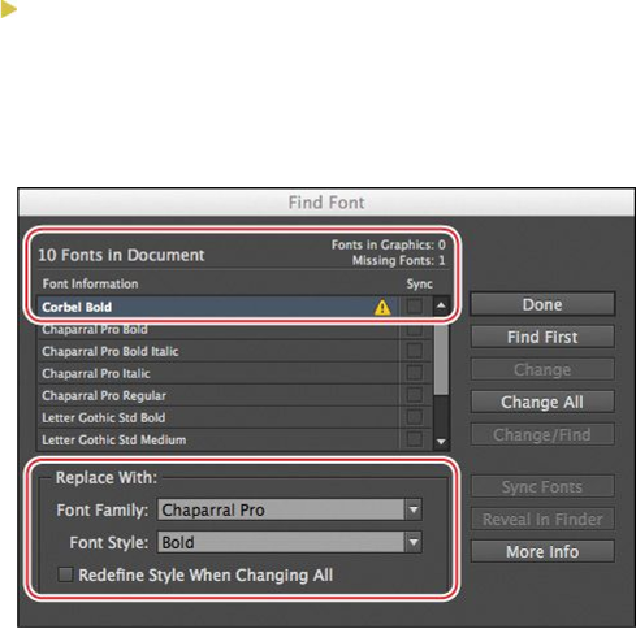Graphics Programs Reference
In-Depth Information
2.
Choose Type > Find Font. The Find Font dialog box lists the fonts used in the doc-
ument. An alert icon ( ) appears next to any missing fonts.
3.
Select Corbel Bold in the Fonts In Document list.
4.
For the Replace With option at the bottom of the dialog box, choose Chaparral Pro
from the Font Family menu.
5.
Type the word
Bold
in the Font Style field or choose Bold from the menu.
Tip
If you select Redefine Style When Changing All in the Find Font dialog
box, any character styles or paragraph styles that specify the missing font
will be updated to include the Replace With font as well. This can be handy
for quickly updating documents and templates—as long as you're sure the
font change is appropriate.
6.
Click Change All.
7.
Click Done to close the dialog box and see the replaced font in the document.
8.
Choose File > Save.