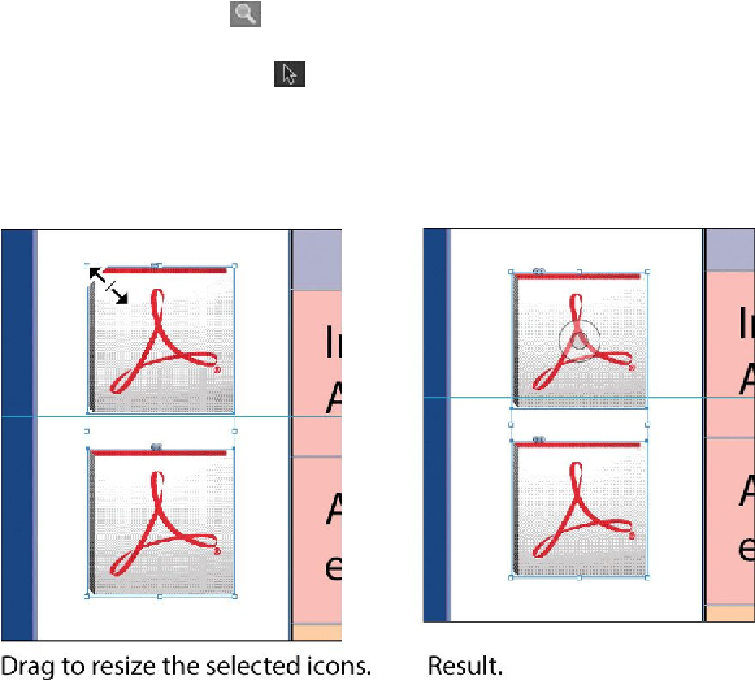Graphics Programs Reference
In-Depth Information
1.
Use the Zoom tool ( ) to zoom in on the two Acrobat PDF icons on the left side
of the page.
2.
Using the Selection tool ( ), Shift-click each of the two icons to select both of
them.
3.
Press Shift+Ctrl (Windows) or Shift+Command (Mac OS), and then drag the
handle at the upper-left corner down and to the right to make the two icons the
same width as the Adobe Photoshop icon above the selected icons. A Smart Guide
is displayed when the left edges of the selected frames align with the frame above.
4.
Choose Edit > Deselect All, and then choose File > Save.
Selecting and modifying grouped objects
Earlier you aligned the “evolve” logo at the top of page 2 to the center of the page. Now
you'll change the fill color of some of the logo's shapes. Because they're grouped, you can
selectandmodifythemasaunit.You'llnowchangethefillcolorofjustafewoftheshapes
without ungrouping or changing the other objects of the group.
The Direct Selection tool, or a set of commands in the Object menu (Object > Select), lets
you select individual objects in a grouped object.
1.
Choose View > Fit Spread In Window.