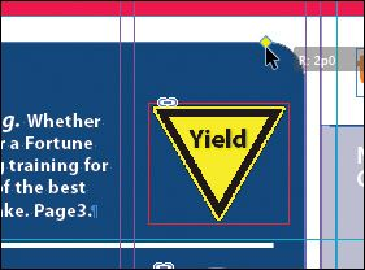Graphics Programs Reference
In-Depth Information
5.
Choose Edit > Deselect All to exit live corner edit mode, then choose File > Save.
Transforming and aligning objects
Various tools and commands in InDesign let you modify an object's size or shape and
change its orientation on the page. All transformations—rotating, scaling, shearing, and
flipping—are available in the Transform and Control panels, where you can precisely spe-
cify transformations. You can also align or distribute objects horizontally or vertically
along the selection, margins, page, or spread.
You'll experiment with some of these features now.
Rotating an object
InDesign offers several methods for rotating objects. In this part of the lesson, you'll use
the Control panel to rotate one of the logos you imported earlier in the lesson.
1.
Use either the page box at the bottom of the document window or the Pages panel
to display page 4 (the first page of the document; the back page of the newsletter).
Choose View > Fit Page In Window.
2.
Using the Selection tool ( ), select the “evolve” logo you imported earlier in the
lesson. (Make sure you select the graphics frame and not the graphic within.)
3.
At the left end of the Control panel, make sure that the center point is selected on
the Reference Point locator ( ) so that the object rotates around its center.
Choose 180° from the Rotation Angle menu in the Control panel.