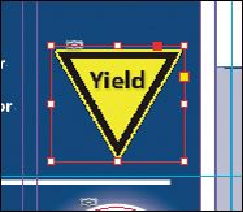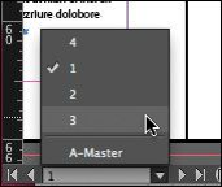Graphics Programs Reference
In-Depth Information
In the Links panel, notice that the status of the file named <yield_new.ai> that's on
the pasteboard of page 3 is Modified. That's because you replaced the parent
graphic on page 1.
3.
Select <yield_new.ai> in the scroll list, and then click the Update Link button (
) in the Links panel. If you want, navigate to page 3 to see the updated graphic on
the pasteboard, and then return to page 1.
4.
Click the pasteboard to deselect all objects, choose View > Fit Spread In Window,
and then choose File > Save.
Changing the shape of a frame
When you resized a graphics frame using the Selection tool, the frame maintained its rect-
angular shape. Now you'll use the Direct Selection tool and the Pen tool to reshape a frame
on page 3 (the right page of the center spread).
1.
Choose 3 from the page box at the bottom of the document window. Choose View
> Fit Page In Window.
2.
Click the Layers panel icon, or choose Window > Layers. In the Layers panel,
click the lock icon for the Text layer to unlock it, and click the Text layer to select
it if it's not selected.
Next, you'll change the shape of a rectangular frame and, by doing so, change the
background of the page.