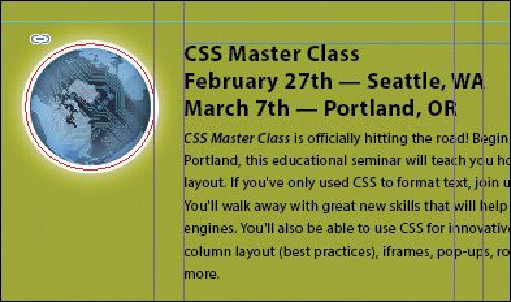Graphics Programs Reference
In-Depth Information
5.
In the Links panel, notice that the status of the <ks88169.jpg> graphic on page 3
has changed to Modified ( ). That's because its parent object has been modified.
Tip
You can also click the modified link badge on the circular graphics frame
on page 3 to update the link or double-click the modified link icon to the
right of <ks88169.jpg> in the Links panel.
6.
Navigate to page 3. Notice that the circular graphics frame no longer matches the
version on the cover, and its link badge (the yellow triangle with the exclamation
mark) also indicates it's been modified. Select the circular graphics frame, and
then click the Update Link button ( ) in the Links panel. The frame now
matches its parent.
Next, you'll replace the Yield sign graphic with a newer version, and then update its child
frame.
1.
Navigate to page 1, and then select the Yield sign graphic with the Selection tool.
2.
Choose File > Place. Make sure Replace Selected Item is selected in the Place dia-
log box, and then double-click yield_new.ai in the Links folder in the Lesson04
folder.