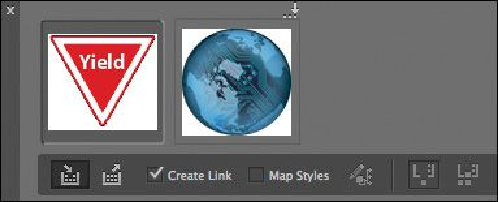Graphics Programs Reference
In-Depth Information
Tip
YoucanalsopresstheBkeytoalternatebetweentheContentCollectorand
Content Placer tools.
6.
Select the Content Placer tool ( ). (It's paired with the Content Collector tool in
the Tools panel, and it's also available in the lower-left corner of the Content Con-
veyor panel.) The pointer changes to a loaded graphics icon with the Yield sign
graphic active. Both graphics are loaded.
Note
Creating a link when placing content not only creates a link to the parent
graphic, it also links the object's appearance. Link Options can be set from
the Links panel menu.
7.
Select Create Link at the lower-left corner of the Content Conveyor panel. If you
don't select Create Link, you will simply create copies of the original objects
without any parent-child relationships.
Tip
When you select the Content Placer tool, it is loaded with all objects in the
Content Conveyor panel. Press the arrow keys to move between objects in
the Content Conveyor panel. To remove an object from the Content Con-
veyor panel, press Esc.
8.
Click the pasteboard to the right of the top article to place a copy of the Yield sign
graphic, and then click the pasteboard to the right of the bottom article to place a