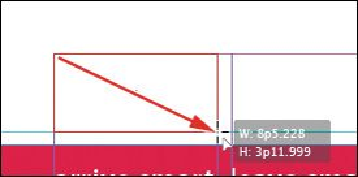Graphics Programs Reference
In-Depth Information
3.
Choose View > Fit Spread In Window, and then use the Zoom tool ( ) to zoom
in on the upper-left corner of the front page (page 1).
4.
In the Tools panel, select the Rectangle Frame tool ( ). Move the pointer to the
corner where the top and left margin guides intersect and drag down until the
pointer reaches the horizontal guide, and then across to the right edge of the first
column.
Drag to create a graphics frame.
5.
Switch to the Selection tool ( ) and make sure that the graphics frame is still se-
lected.
Placing a graphic within an existing frame
Now, you'll place the company logo within the selected frame.
Note
If a graphics frame isn't selected when you place an image, the pointer
changes to the loaded graphics icon ( ). In this case, you could click with-
in the frame to place the image.
1.
Choose File > Place and then double-click logo_paths.ai in the Links folder in the
Lesson04 folder. The image appears in the graphics frame.
2.
To ensure that the graphic is displayed at the highest possible resolution, choose
Object > Display Performance > High Quality Display.