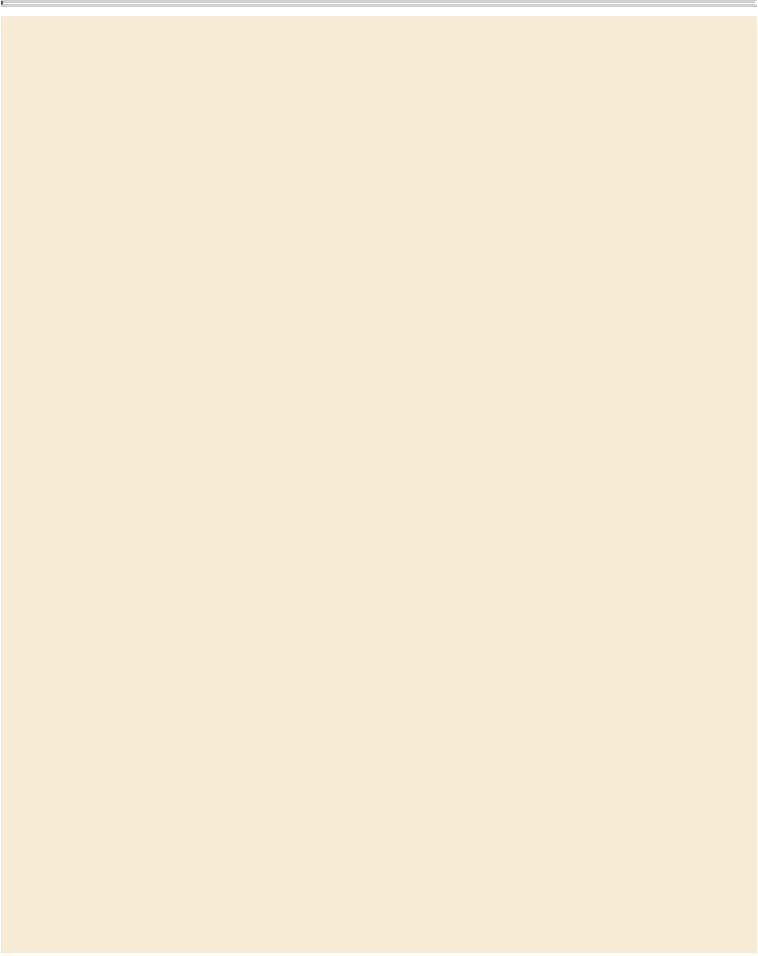Graphics Programs Reference
In-Depth Information
About layers
Think of layers as transparent sheets stacked on top of each other. When you create
an object, you can place it on the layer of your choice, and you can move objects
between layers. Each layer contains its own set of objects.
TheLayers panel (Window>Layers) displays alist ofadocument'slayers andlets
you create, manage, and delete layers. The Layers panel also lets you display the
names of all objects on a layer and show, hide, or lock individual objects. Click the
triangle to the left of a layer name to alternately display and hide the names of the
objects on the layer.
By using multiple layers, you can create and edit specific areas or kinds of content
in your document without affecting other areas or kinds of content. For example, if
a document prints slowly because it contains many large graphics, you can use one
layer for only the text in the document; then, when it's time to proofread the text,
you can hide all other layers and quickly print only the text layer. You can also use
layers to display alternate design ideas for the same layout or different versions of
an advertisement for different regions.