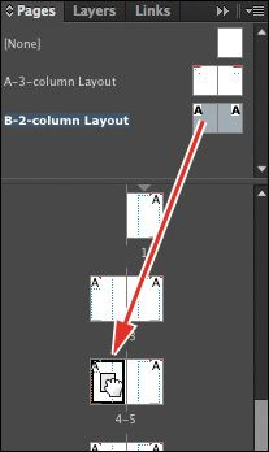Graphics Programs Reference
In-Depth Information
3.
Drag the right page icon of the B-2-column Layout master onto the icon of docu-
ment page 5, and then drag the left page icon onto document page 8.
4.
Double-click the page numbers 4-5 (below the page icons) in the Pages panel to
display this spread. Notice that the two pages of this spread have the two-column
layout of the applied master page, as well as the header and footer elements that
you placed on the parent master page. Also notice that the correct page numbers
are displayed on each page as a result of the Current Page Number characters you
placed on the A-3-column Layout master page spread.
5.
Double-click the icon for document page 1. Because it's based on the A-3-column
Layout master, it includes header and footer elements, which aren't required on the
cover of the newsletter.
6.
Choose Apply Master To Pages from the Pages panel menu. In the Apply Master
dialog box, choose [None] from the Apply Master menu and make sure that 1 is
the page number in the To Pages box. Click OK.