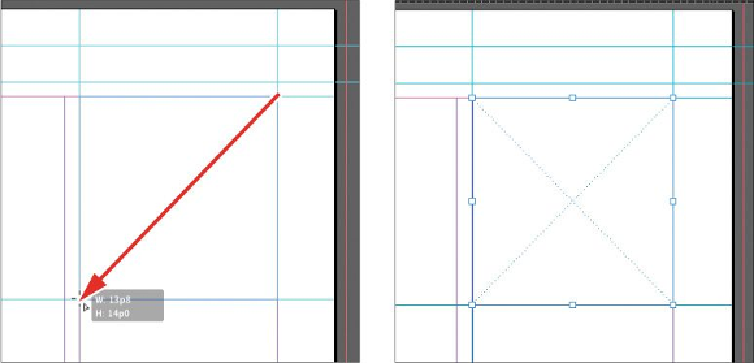Graphics Programs Reference
In-Depth Information
3.
Create an identical placeholder graphics frame on the left page.
4.
Use the Selection Tool to click a blank area of the page or pasteboard, or choose
Edit > Deselect All.
5.
Choose File > Save.
Creating an additional master page
You can create multiple master pages within a document. You can build them independ-
ently or base one master page on another master page. If you base a master page on another
master, any change made to the parent master is automatically applied to the child master.
For instance, the A-3-column Layout master page is useful for most of the pages in the
newsletter and can be used as the basis for another set of master pages that share key layout
elements, such as margins and the current page number character.
To accommodate different layouts, you will create a separate master page spread that uses
a two-column format, and then you'll modify the two-column layout.
1.
In the Pages panel, choose New Master from the Pages panel menu.
2.
In the Name box, type
2-column Layout
.
3.
From the Based On Master menu, choose A-3-column Layout, and click OK.
Notice that the letter A is displayed on the B-2-column Layout master page thumb-
nails at the top of the Pages panel. This letter indicates that the A-3-column Layout
master serves as the foundation for the B-2-column Layout master. If you were to
change the A-3-column Layout master, the changes would also be reflected in the