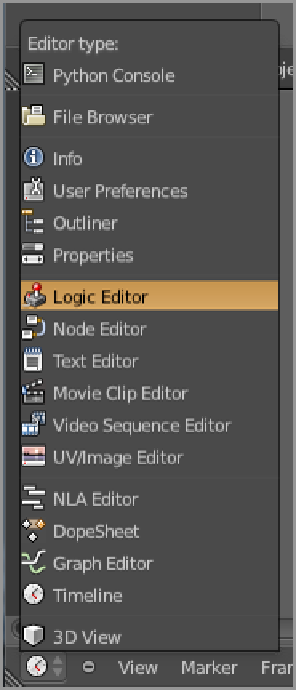Graphics Reference
In-Depth Information
Understanding Logic Brick Basics
As mentioned previously, the logic brick system enables units of logic to be associated with 3D objects. Every
logic brick is associated with a single 3D object. Logic bricks may affect more than one object's behavior,
however, and they may “communicate” with each other (as you will see later in the “Using Properties, Mes-
sages, and States” section). For this reason, there is not always a fixed, “correct” way to set up game logic.
When you get a sense of how logic bricks work, you will develop intuitions about which objects should have
which logic bricks associated with them.
Afteryouhaveplacedyourcharacterinthescene,youneedtoaddusercontrolstoenabletheplayertomove
the character around that scene. Because both the motion of the character and the defined actions can be con-
trolled through the armature, the sensible way to set up these logic bricks is to associate them with the charac-
ter's Armature object.
Before starting on game work, be sure to select Blender Game from the Render Engine drop-down menu in
the Info header at the top of your work area.
Togetstarted with logic bricks, enter theLogic Editor windowbyselecting thejoystick iconfromtheEditor
Type menu, as shown in
Figure 15-1
. Then select the Armature object in your scene (in Object mode), and you
will see the panels shown in
Figure 15-2
.
Figure 15-1
Selecting the Logic window type