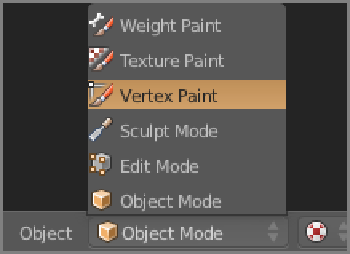Graphics Reference
In-Depth Information
Vertex Painting for Light Effects
You can “paint” lighting-like effects directly onto meshes by using vertex painting, available in the Mode menu
of the 3D viewport header, as shown in
Figure 14-75
. Vertex painting works directly on the mesh: Each indi-
vidualvertexcanbeassignedavertexcolor,butthecolorsappliedusingvertexpaintingarevisibleevenifthere
isaUVtextureoramaterialapplied.Becausevertex-paintedcolorsinteractwiththecolorofthematerialorthe
textured faces, vertex paint can be a good way to simulate the effect of lighting in a game environment. If the
lighting does not change on an object, using vertex painting to fake its illumination can be a good way to speed
things up. If the lights move or the object moves with respect to lights, real-time lighting will yield more-con-
vincing results.
Figure 14-75
Vertex Paint mode
The Bottom Line
Model, rig, and texture a 3D character for use in the Blender Game Engine.
A simple, low-poly rigged
character is ideal for experimenting with the game engine. Modeling, rigging, and animating in the Action
Editor can all be done quickly and easily in Blender.
Master It
TheexampledescribedinthetutorialusesTexFacetexturingandthereforecannotbeillumin-
ated in real time with lights in the game engine. Fix this by creating a Blender material with the same
UV-mapped texture so the character can be illuminated with lights in the game engine.
Create a simple game environment of a maze and a skybox by using texture mapping.
Simplemodeling,
combined with some clever texturing tricks, is enough to create an interesting in-game environment. Baking
textures to images is a great way to adapt Blender procedural effects to use in the game engine.
Master It
Texture the walls and floor of your maze in an interesting way.
Place objects in the game environment, and set options for materials and lighting in the game engine.
Appending objects and groupsto a
.blend
file is a crucial skill formanaging 3Dassets onany kind ofnon-
trivial Blender project. Understanding howmaterials and lighting interact in the game engine will enable you
to get exactly the look and atmosphere you're after for your game or interactive environment.
Master It
In this chapter, you appended the skybox and maze to the game and then resized them both to
make them suitable to each other. Next, append the character to the scene as well. Use grouping to ap-
pend the armature and mesh simultaneously. Resize the character appropriately, and remember to apply